MCSA/MCSE Microsoft Windows 2000 Professional, 2/e(70-210)
Microsoft Corporation
- 出版商: MicroSoft
- 出版日期: 2002-09-17
- 售價: $2,340
- 貴賓價: 9.5 折 $2,223
- 語言: 英文
- 頁數: 1056
- 裝訂: Hardcover
- ISBN: 073561766X
- ISBN-13: 9780735617667
已過版
買這商品的人也買了...
-
 Matlab 程式設計與應用
Matlab 程式設計與應用$600$540 -
 Building Cisco Multilayer Switched Networks
Building Cisco Multilayer Switched Networks$2,340$2,223 -
 $199Building Scalable Cisco Networks
$199Building Scalable Cisco Networks -
 Cisco Voice Over Frame Relay, ATM, and IP (Hardcover)
Cisco Voice Over Frame Relay, ATM, and IP (Hardcover)$2,340$2,223 -
 Embedded Systems Design: An Introduction to Processes, Tools and Techniques
Embedded Systems Design: An Introduction to Processes, Tools and Techniques$2,450$2,328 -
 Thinking in Java 中文版 (Thinking in Java, 2/e)
Thinking in Java 中文版 (Thinking in Java, 2/e)$920$727 -
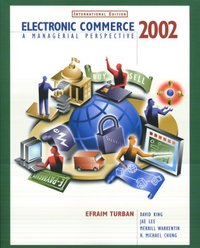 Electronic Commerce 2002: A Managerial Perspective, 2/e (IE-Paperback)
Electronic Commerce 2002: A Managerial Perspective, 2/e (IE-Paperback)$820$199 -
 內嵌式 Linux 系統--硬體、軟體與介面 (Embedded Linux: Hardware, Software, and Int
內嵌式 Linux 系統--硬體、軟體與介面 (Embedded Linux: Hardware, Software, and Int$450$360 -
 Java 網路程式設計 (Java Network Programming, 2/e)
Java 網路程式設計 (Java Network Programming, 2/e)$880$678 -
 鳥哥的 Linux 私房菜
鳥哥的 Linux 私房菜$560$504 -
 JavaScript 範例活用辭典
JavaScript 範例活用辭典$450$351 -
 Dreamweaver MX for JSP 夢幻咖啡香
Dreamweaver MX for JSP 夢幻咖啡香$620$558 -
 Red Hat Linux 9 實務應用
Red Hat Linux 9 實務應用$650$553 -
 802.11 無線網路技術通論 (802.11 Wireless Networks: The Definitive Guide)
802.11 無線網路技術通論 (802.11 Wireless Networks: The Definitive Guide)$760$585 -
 Dreamweaver MX 互動網站百寶箱 for ASP
Dreamweaver MX 互動網站百寶箱 for ASP$580$458 -
 ASP.NET 程式設計徹底研究
ASP.NET 程式設計徹底研究$590$466 -
 Borland 傳奇
Borland 傳奇$280$221 -
 精通 Visual Basic.NET 中文版黑皮書 (Visual Basic.NET Black Book)
精通 Visual Basic.NET 中文版黑皮書 (Visual Basic.NET Black Book)$750$585 -
 Java 錦囊妙技 (Java Cookbook)
Java 錦囊妙技 (Java Cookbook)$980$755 -
 Red Hat Linux 9 架站實務
Red Hat Linux 9 架站實務$620$527 -
 Embedded Linux 嵌入式系統原理與實務
Embedded Linux 嵌入式系統原理與實務$860$731 -
 Win32 API 系統程式實例入門─使用Visual C++.NET實作
Win32 API 系統程式實例入門─使用Visual C++.NET實作$480$374 -
 Windows Server 2003 網路與 IIS 架站指南
Windows Server 2003 網路與 IIS 架站指南$680$537 -
 重構─改善既有程式的設計
重構─改善既有程式的設計$720$569 -
 BLOG 架站實務:使用 Movable Type
BLOG 架站實務:使用 Movable Type$480$408
商品描述
Description:
Official Microsoft study guide for the skills you need on the job?and on the exam.
Learn how to
install, configure, and administer Windows® 2000 Professional—and prepare for
the Microsoft® Certified Professional (MCP) exam—with this official Microsoft
study guide. Work at your own pace through the lessons and hands-on exercises.
And use the special exam-prep section and testing tool to measure what you know
and where to focus your studies—before taking the actual exam. As you develop
the real-world expertise needed to set up and support the Windows 2000 desktop
environment, you’re also preparing for MCP Exam 70-210—a core requirement for
MCSA or MCSE certification.
Build the skills to:
• Install or
upgrade to Windows 2000 Professional
• Administer access to shared files,
folders, and printers
• Configure and manage hardware devices and
drivers
• Optimize system memory, disk, and application performance
•
Troubleshoot the desktop environment
• Implement network protocols and
services
• Help ensure data and system security
Your kit
includes:
• Comprehensive self-paced study guide that maps to MCP exam
goals and objectives
• Learn-by-doing exercises for skills you can apply to
the job
• NEW—Test-readiness tool that generates timed, 50-question practice
exams with automated scoring
• NEW—More than 200 pages of exam prep and
objective-by-objective review inside the book
• NEW—Microsoft Encyclopedia of
Networking, Second Edition, eBook
• Fully searchable eBook version of the
study guide
Table of Contents
| ABOUT THIS BOOK | xxix |
| Before You Begin Part 1 | xxix |
| Intended Audience | xxx |
| Prerequisites | xxx |
| Reference Materials | xxx |
| About the CD-ROM | xxx |
| Features of This Book | xxx |
| Chapter and Appendix Overview | xxxii |
| Getting Started | xli |
| Before You Begin Part 2 | xlii |
| The Components of Part 2 | xlii |
| MCP Exam Prerequisites | xliii |
| Know the Products | xliv |
| Using the Electronic Assessment and Part 2 | xliv |
| Understanding the Conventions for Part 2 | xlv |
| Using the Electronic Assessment | xlvi |
| Using Part 2 of This Book | xlix |
| The Microsoft Certified Professional Program | l |
| Technical Support | lv |
| PART 1 SELF-PACED TRAINING FOR MICROSOFT WINDOWS 2000 PROFESSIONAL | |
| CHAPTER 1 Introduction to Windows 2000 | 1 |
| About This Chapter | 1 |
| Before You Begin | 1 |
| Lesson 1: Overview of the Windows 2000 Platform | 2 |
| Overview of Windows 2000 | 2 |
| Lesson Summary | 5 |
| Lesson 2: Windows 2000 Professional | 6 |
| Ease of Use | 6 |
| Simplified Management | 8 |
| Increased Hardware Support | 8 |
| Enhanced File Management | 10 |
| Enhanced Security Features | 11 |
| Lesson Summary | 11 |
| Lesson 3: Windows 2000 Workgroups and Domains | 13 |
| Windows 2000 Workgroups | 13 |
| Windows 2000 Domains | 14 |
| Lesson Summary | 16 |
| Lesson 4: Logging On to Windows 2000 | 17 |
| Logging On Locally to the Computer | 17 |
| Windows 2000 Authentication Process | 19 |
| Lesson Summary | 20 |
| Lesson 5: The Windows Security Dialog Box | 21 |
| Using the Security Dialog Box | 21 |
| Lesson Summary | 22 |
| Review | 23 |
| CHAPTER 2 Installing Windows 2000 Professional | 25 |
| About This Chapter | 25 |
| Before You Begin | 25 |
| Lesson 1: Getting Started | 26 |
| Preinstallation Tasks | 26 |
| Hardware Requirements | 26 |
| Hardware Compatibility List | 28 |
| Disk Partitions | 28 |
| File Systems | 29 |
| Licensing | 30 |
| Domain or Workgroup Membership | 31 |
| Preinstallation Checklist | 33 |
| Lesson Summary | 33 |
| Lesson 2: Installing Windows 2000 from a CD-ROM | 35 |
| The Windows 2000 Setup Program | 35 |
| Running the Setup Program | 36 |
| Running the Setup Wizard | 37 |
| Installing Windows Networking Components | 38 |
| Completing the Installation | 39 |
| Practice: Installing Windows 2000 from a CD-ROM | 40 |
| Lesson Summary | 45 |
| Lesson 3: Installing Windows 2000 over the Network | 46 |
| Preparing for a Network Installation | 46 |
| Creating a Distribution Server | 47 |
| Performing an Installation over the Network | 48 |
| Modifying the Setup Process | 49 |
| Modifying the Setup Process Using Winnt32.exe | 50 |
| Lesson Summary | 51 |
| Lesson 4: Troubleshooting Windows 2000 Setup | 52 |
| Resolving Common Problems | 52 |
| Setup Logs | 53 |
| Lesson Summary | 54 |
| Review | 55 |
| CHAPTER 3 Using Microsoft Management Console and Task Scheduler | 57 |
| About This Chapter | 57 |
| Before You Begin | 57 |
| Lesson 1: Introducing the Microsoft Management Console | 58 |
| Microsoft Management Consoles | 58 |
| Snap-Ins | 60 |
| Console Options | 61 |
| Lesson Summary | 62 |
| Lesson 2: Using Consoles | 64 |
| Creating Consoles | 64 |
| Using Consoles for Remote Administration | 65 |
| Practice: Creating a Customized Microsoft Management Console | 65 |
| Lesson Summary | 69 |
| Lesson 3: Using Task Scheduler | 70 |
| Introduction to Task Scheduler | 70 |
| Options | 70 |
| Advanced Properties | 71 |
| Practice: Using Task Scheduler | 72 |
| Lesson Summary | 74 |
| Review | 75 |
| CHAPTER 4 Using Windows Control Panel | 77 |
| About This Chapter | 77 |
| Before You Begin | 78 |
| Lesson 1: Configuring Hardware Settings | 79 |
| Understanding Hardware Profiles | 79 |
| Creating or Modifying a Hardware Profile | 79 |
| Activating a Hardware Profile | 80 |
| Viewing Hardware Profile Properties | 80 |
| Lesson Summary | 80 |
| Lesson 2: Configuring the Display | 82 |
| Setting Display Properties | 82 |
| Using Multiple Displays | 84 |
| Configuring Multiple Displays | 85 |
| Troubleshooting Multiple Displays | 86 |
| Lesson Summary | 87 |
| Lesson 3: Configuring Operating System Settings | 88 |
| Performance Options | 88 |
| Environment Variables | 94 |
| Startup and Recovery Settings | 96 |
| Practice: Using Control Panel toChange Operating System Settings | 98 |
| Lesson Summary | 100 |
| Lesson 4: Installing Hardware Automatically | 102 |
| Installing Plug and Play Hardware | 102 |
| Installing Non-Plug and Play Hardware | 102 |
| Using the Add/Remove Hardware Wizard | 102 |
| Confirming Hardware Installation | 103 |
| Lesson Summary | 104 |
| Lesson 5: Installing Hardware Manually | 105 |
| Determining Which Hardware Resources Are Required | 105 |
| Determining Available Hardware Resources | 106 |
| Changing Hardware Resource Assignments | 107 |
| Lesson Summary | 108 |
| Lesson 6: Configuring and Troubleshooting the Desktop Environment | 109 |
| Configuring Language and Location Settings | 109 |
| Practice: Using Control Panel to Configure a Computer for Multiple Languages and Multiple Locations | 110 |
| Configuring and Troubleshooting Accessibility Options | 111 |
| Configuring and Troubleshooting Additional Desktop Settings | 113 |
| Lesson Summary | 113 |
| Review | 114 |
| CHAPTER 5 Using the Registry | 115 |
| About This Chapter | 115 |
| Before You Begin | 115 |
| Lesson 1: Understanding the Registry | 116 |
| Purpose of the Registry | 116 |
| The Hierarchical Structure of the Registry | 118 |
| Lesson Summary | 122 |
| Lesson 2: Using Registry Editor | 123 |
| Regedt32.exe | 123 |
| Practice: Using Registry Editor | 124 |
| Lesson Summary | 128 |
| Review | 129 |
| CHAPTER 6 Managing Disks | 131 |
| About This Chapter | 131 |
| Before You Begin | 131 |
| Lesson 1: Introduction to Disk Management | 132 |
| Tasks in Setting Up a Hard Disk | 132 |
| Storage Types | 132 |
| Partition Types (Basic Disks) | 134 |
| Volume Types (Dynamic Disks) | 135 |
| File Systems | 136 |
| The Disk Management Snap-In | 136 |
| Lesson Summary | 137 |
| Lesson 2: Common Disk Management Tasks | 138 |
| Working with Simple Volumes | 138 |
| Working with Spanned Volumes | 139 |
| Working with Striped Volumes | 140 |
| Adding Disks | 141 |
| Changing Storage Type | 143 |
| Viewing and Updating Information | 144 |
| Managing Disks on a Remote Computer | 145 |
| Practice: Working with Dynamic Storage | 146 |
| Lesson Summary | 150 |
| Review | 151 |
| CHAPTER 7 Installing and Configuring Network Protocols | 153 |
| About This Chapter | 153 |
| Before You Begin | 153 |
| Lesson 1: TCP/IP | 154 |
| Understanding the TCP/IP Protocol Suite | 154 |
| Configuring TCP/IP to Use a Static IP Address | 157 |
| Configuring TCP/IP to Obtain an IP Address Automatically | 158 |
| Using Automatic Private IP Addressing | 160 |
| Disabling Automatic Private IP Addressing | 161 |
| Using TCP/IP Utilities | 161 |
| Testing a TCP/IP Configuration | 163 |
| Practice: Installing and Configuring TCP/IP | 165 |
| Lesson Summary | 171 |
| Lesson 2: NWLink | 172 |
| Understanding NWLink Features | 172 |
| Installing NWLink | 173 |
| Configuring NWLink | 173 |
| Practice: Installing and Configuring NWLink | 176 |
| Lesson Summary | 177 |
| Lesson 3: Other Protocols Supported by Windows 2000 | 178 |
| NetBEUI | 178 |
| DLC | 179 |
| AppleTalk Protocol | 179 |
| Network Monitor Driver 2 | 180 |
| Lesson Summary | 180 |
| Lesson 4: Network Bindings | 181 |
| Binding Between Architectural Levels | 181 |
| Combining Network Bindings | 182 |
| Configuring Network Bindings | 182 |
| Specifying Binding Order | 182 |
| Practice: Working with Network Bindings | 183 |
| Lesson Summary | 185 |
| Review | 186 |
| CHAPTER 8 Using the DNS Service | 187 |
| About This Chapter | 187 |
| Before You Begin | 187 |
| Lesson 1: Understanding DNS | 188 |
| Domain Name Space | 188 |
| Host Names | 190 |
| Domain Naming Guidelines | 190 |
| Zones | 191 |
| Name Servers | 192 |
| Lesson Summary | 192 |
| Lesson 2: Understanding Name Resolution | 194 |
| Forward Lookup Query | 194 |
| Name Server Caching | 195 |
| Reverse Lookup Query | 196 |
| Lesson Summary | 197 |
| Lesson 3: Configuring a DNS Client | 198 |
| Preconfiguration Considerations | 199 |
| Practice: Configuring a DNS Client | 199 |
| Lesson Summary | 200 |
| Review | 201 |
| CHAPTER 9 Introducing Active Directory Directory Services | 203 |
| About This Chapter | 203 |
| Before You Begin | 203 |
| Lesson 1: Understanding Active Directory Directory Services | 204 |
| What Are Active Directory Directory Services? | 204 |
| Simplified Administration | 204 |
| Scalability | 205 |
| Open Standards Support | 205 |
| Support for Standard Name Formats | 206 |
| Lesson Summary | 207 |
| Lesson 2: Active Directory Structure and Replication | 208 |
| Logical Structure | 208 |
| Sites | 211 |
| Replication Within a Site | 211 |
| Lesson Summary | 213 |
| Lesson 3: Understanding Active Directory Concepts | 214 |
| Schema | 214 |
| Global Catalog | 215 |
| Namespace | 216 |
| Naming Conventions | 217 |
| Lesson Summary | 219 |
| Review | 220 |
| CHAPTER 10 Setting Up and Managing User Accounts | 221 |
| About This Chapter | 221 |
| Before You Begin | 221 |
| Lesson 1: Understanding User Accounts | 222 |
| Local User Accounts | 222 |
| Domain User Accounts | 223 |
| Built-In User Accounts | 224 |
| Lesson Summary | 225 |
| Lesson 2: Planning New User Accounts | 226 |
| Naming Conventions | 226 |
| Password Requirements | 227 |
類似商品
|










