Adobe Premiere 6.0 Classroom in a Book, 2/e (Paperback)
暫譯: Adobe Premiere 6.0 課堂實用手冊,第2版 (平裝本)
Adobe Creative Team
- 出版商: Adobe Press
- 出版日期: 2001-09-27
- 售價: $1,780
- 貴賓價: 9.5 折 $1,691
- 語言: 英文
- 頁數: 464
- 裝訂: Paperback
- ISBN: 0201710188
- ISBN-13: 9780201710182
-
相關分類:
Premiere
已過版
買這商品的人也買了...
-
 Microelectronic Circuits, 4/e
Microelectronic Circuits, 4/e$1,100$1,078 -
 UNIX Network Programming, Volume 1, 2/e (精裝)
UNIX Network Programming, Volume 1, 2/e (精裝)$2,560$2,509 -
 Fundamentals of Database Systems, 3/e (平裝版)
Fundamentals of Database Systems, 3/e (平裝版)$1,090$1,068 -
 Programming Windows With MFC, 2/e
Programming Windows With MFC, 2/e$2,270$2,157 -
 Programming the Microsoft Windows Driver Model
Programming the Microsoft Windows Driver Model$1,950$1,853 -
 Network Analysis and Troubleshooting (Hardcover)
Network Analysis and Troubleshooting (Hardcover)$1,800$1,710 -
 Data Mining: Concepts and Techniques
Data Mining: Concepts and Techniques$2,530$2,404 -
 Inside Microsoft Windows 2000, 3/e
Inside Microsoft Windows 2000, 3/e$1,950$1,853 -
 The Windows 2000 Device Driver Book: A Guide for Programmers, 2/e (Paperback)
The Windows 2000 Device Driver Book: A Guide for Programmers, 2/e (Paperback)$2,800$2,660 -
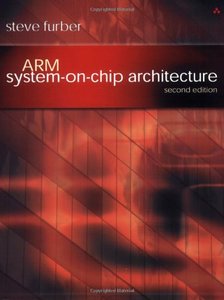 ARM System-on-Chip Architecture, 2/e ( 美國原版)
ARM System-on-Chip Architecture, 2/e ( 美國原版)$2,730$2,594 -
 OCP: Oracle8i DBA Certification Kit: Study Guide (Certification Kit)
OCP: Oracle8i DBA Certification Kit: Study Guide (Certification Kit)$3,660$3,477 -
 Building Powerful Platforms with Windows CE
Building Powerful Platforms with Windows CE$2,430$2,309 -
 Operating Systems with Linux
Operating Systems with Linux$540$529 -
 Adobe After Effects 5.0 Classroom in a Book (Paperback)
Adobe After Effects 5.0 Classroom in a Book (Paperback)$1,780$1,691 -
 Linux Firewalls, 2/e
Linux Firewalls, 2/e$1,950$1,853 -
 Digital Image Processing, 2/e(IE)(美國版ISBN:0201180758)
Digital Image Processing, 2/e(IE)(美國版ISBN:0201180758)$1,150$1,127 -
 Embedded Systems Design: An Introduction to Processes, Tools and Techniques
Embedded Systems Design: An Introduction to Processes, Tools and Techniques$2,720$2,584 -
 TCP/IP Lean: Web Servers for Embedded Systems, 2/e
TCP/IP Lean: Web Servers for Embedded Systems, 2/e$2,160$2,052 -
 OCA/OCP: Oracle9i DBA Fundamentals I Study Guide
OCA/OCP: Oracle9i DBA Fundamentals I Study Guide$1,840$1,748 -
 C# Programmers Reference
C# Programmers Reference$1,380$1,311 -
 $399Kylix Developers Guide (Paperback)
$399Kylix Developers Guide (Paperback) -
 Linux Administration Handbook (Paperback)
Linux Administration Handbook (Paperback)$1,950$1,853 -
 802.11 Wireless Networks: The Definitive Guide
802.11 Wireless Networks: The Definitive Guide$1,650$1,568 -
 Linux Kernel Programming, 3/e
Linux Kernel Programming, 3/e$1,120$1,098 -
 The Sun Certified Java Developer Exam with J2SE 1.4
The Sun Certified Java Developer Exam with J2SE 1.4$2,050$1,948
相關主題
商品描述
Table of Contents
Getting Started.
A Tour of Adobe Premiere.
Lesson 1. Getting to Know to Know the Work Area.
Lesson 2. About Digital Video Editing.
Lesson 3. Basic Editing.
Lesson 4. Adding Transitions.
Lesson 5. Adding Audio.
Lesson 6. Additional Editing Techniques.
Lesson 7. Advanced Editing Techniques.
Lesson 8. Creating a Title.
Lesson 9. Superimposing.
Lesson 10. Adding Motion.
Lesson 11. Applying Video and Audio Effects.
Lesson 12: Duplicate Clips and Virtual Clips.
商品描述(中文翻譯)
創造令人驚豔的數位電影和影片,使用 Adobe Premiere!Adobe Premiere 是當今最廣泛使用的數位影片編輯工具之一,適用於創建從個人專案、專業好萊塢電影預告片到網路動畫 GIF 和動畫的各種內容。針對最新版本的 Premiere 更新,Adobe Premiere 6.0 Classroom in a Book 是編輯數位影片或電影的理想資源。課程包含逐步指導,幫助您創建特定專案。涵蓋的主題包括:基本編輯原則、數位影片編輯、轉場、音訊、創建標題、疊加、動作、子片段和虛擬片段。
目錄
開始使用。
關於 Classroom in a Book。先決條件。安裝 Adobe Premiere 程式。啟動 Adobe Premiere。安裝 Classroom in a Book 字型。複製 Classroom in a Book 檔案。恢復預設偏好設定。其他資源。Adobe 認證。
Adobe Premiere 總覽。
啟動總覽。作為新專案啟動總覽。創建粗剪。修剪片段。添加音訊。添加轉場。更改片段速度。為影片片段添加特效。實現影像。使用關鍵幀動畫片段。
課程 1. 認識工作區。
啟動 Adobe Premiere 程式。設置工作區。使用專案視窗。使用監視器視窗。導航到特定時間。使用調色板。學習鍵盤快捷鍵。
課程 2. 關於數位影片編輯。
Adobe Premiere 在影片製作中的角色。測量影片時間。測量幀大小和解析度。理解影片數據壓縮。捕捉影片。理解透明度和疊加。使用音訊於影片中。創建最終影片。
課程 3. 基本編輯。
開始使用。查看完成的電影。導入片段。將片段添加到時間軸。開發故事板並使用自動化到時間軸。預覽您的粗剪。在資料夾中選擇片段並使用自動化到時間軸。在時間軸中修剪片段。使用來源視圖預先修剪片段。微調時間軸。導出電影。探索自己的作品。
課程 4. 添加轉場。
恢復預設偏好設定。開始使用。查看完成的電影和參考專案檔案。導入專案的片段。關於轉場。轉場調色板。插入轉場。預覽轉場。預先修剪片段並添加轉場。使用轉場調色板添加轉場。更改轉場。添加多個轉場。導出和組織片段。創建 L-cut。了解音訊工作區。在時間軸中調整音訊水平。自動化混音過程。導出電影。自行導出。
課程 5. 添加音訊。
恢復預設偏好設定。開始使用。查看完成的電影。導入和組織片段。創建 L-cut。使用標記同步片段。無聲疊加影片。添加音訊片段。了解音訊工作區。在時間軸中調整音訊水平。自動化混音過程。導出電影。自行探索。
課程 6. 其他編輯技術。
開始使用。查看完成的電影。查看組裝的專案。理解三點和四點編輯。使用切換移動軌道選項。鏈接和取消鏈接片段。使用 Ripple Delete 命令關閉間隙。導出電影。自行探索。
課程 7. 進階編輯技術。
開始使用。查看完成的電影。查看組裝的專案。理解提取和提升功能。使用提取按鈕移除幀。使用提升按鈕移除幀。粘貼到間隙中。微調您的編輯。理解修剪視圖。更改片段的速率。導出電影。自行探索。
課程 8. 創建標題。
恢復預設偏好設定。開始使用。打開現有專案檔案。查看完成的電影。關於標題。標題視窗。創建簡單標題。在標題視窗中創建圖形圖像。使用橢圓工具。滾動標題和爬行標題。預覽滾動和爬行標題。在 Premiere 專案中使用標題。將標題添加到時間軸。導出電影,自行探索。
課程 9. 疊加。
開始使用。查看完成的電影。疊加。創建分屏。應用藍幕透明鍵。應用色鍵。添加無透明度的片段。應用軌道遮罩透明鍵類型。淡出片段。導出電影。自行探索。
課程 10. 添加動作。
恢復預設偏好設定。開始使用。打開現有專案檔案。查看完成的電影。在 Premiere 中創建動畫。創建旅行遮罩。導出電影。自行探索。
課程 11. 應用影片和音訊效果。
恢復預設偏好設定。開始使用。打開現有專案檔案。查看完成的電影。為什麼使用效果?了解效果工作區。應用效果。按正確順序應用效果。複製效果、關鍵幀和設置。隨時間變化效果。使用影像平移和鋸齒效果。添加標誌。將效果應用於影像的特定區域。應用音訊效果。導出電影。自行探索。
課程 12: 複製片段和虛擬片段。
恢復預設偏好設定。開始使用。打開現有專案檔案。查看完成的電影。理解複製片段。創建複製片段。理解虛擬片段。創建虛擬片段。嵌套虛擬片段。組裝最終影片專案。編輯虛擬片段。編譯虛擬片段。導出電影。自行探索。

















