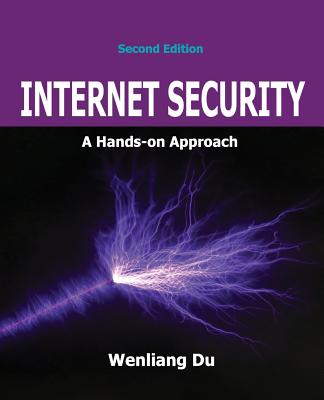Access Cookbook, 2/e (Paperback)
暫譯: Access 食譜,第二版 (平裝本)
Ken Getz, Paul Litwin, Andy Baron
- 出版商: O'Reilly
- 出版日期: 2004-04-27
- 售價: $1,810
- 貴賓價: 9.5 折 $1,720
- 語言: 英文
- 頁數: 840
- 裝訂: Paperback
- ISBN: 0596006780
- ISBN-13: 9780596006785
已過版
買這商品的人也買了...
-
 LPI Linux 資格檢定 (LPI Linux Certification in a Nutshell)
LPI Linux 資格檢定 (LPI Linux Certification in a Nutshell)$880$695 -
 C++ Builder 6 完全攻略
C++ Builder 6 完全攻略$690$587 -
 ASP.NET 程式設計徹底研究
ASP.NET 程式設計徹底研究$590$466 -
 精通 Visual Basic.NET 中文版黑皮書 (Visual Basic.NET Black Book)
精通 Visual Basic.NET 中文版黑皮書 (Visual Basic.NET Black Book)$750$585 -
 鳥哥的 Linux 私房菜─基礎學習篇增訂版
鳥哥的 Linux 私房菜─基礎學習篇增訂版$560$476 -
 Web 配色事典﹝活用網頁安全色﹞
Web 配色事典﹝活用網頁安全色﹞$390$304 -
 Linux 與 Windows 共舞─異質平台整合方案
Linux 與 Windows 共舞─異質平台整合方案$650$514 -
 802.11 完全剖析無線網路技術
802.11 完全剖析無線網路技術$620$484 -
 專案管理實務入門-引導專案成功的52條準則
專案管理實務入門-引導專案成功的52條準則$280$218 -
 人月神話:軟體專案管理之道 (20 週年紀念版)(The Mythical Man-Month: Essays on Software Engineering, Anniversary Edition, 2/e)
人月神話:軟體專案管理之道 (20 週年紀念版)(The Mythical Man-Month: Essays on Software Engineering, Anniversary Edition, 2/e)$480$379 -
 JSP 2.0 技術手冊
JSP 2.0 技術手冊$750$593 -
 Postfix 技術手冊 (Postfix: The Definitive Guide)
Postfix 技術手冊 (Postfix: The Definitive Guide)$720$569 -
 建構嵌入式 Linux 系統
建構嵌入式 Linux 系統$780$616 -
 MySQL 學習手札 (MySQL Tutorial)
MySQL 學習手札 (MySQL Tutorial)$390$332 -
 Linux 網路管理實務: 調校、帳號、監控、安全
Linux 網路管理實務: 調校、帳號、監控、安全$580$458 -
 ASP.NET 徹底研究進階技巧─高階技巧與控制項實作
ASP.NET 徹底研究進階技巧─高階技巧與控制項實作$650$507 -
 PSP: A Self-Improvement Process for Software Engineers (Hardcover)
PSP: A Self-Improvement Process for Software Engineers (Hardcover)$880$862 -
 深入淺出 Java 程式設計, 2/e (Head First Java, 2/e)
深入淺出 Java 程式設計, 2/e (Head First Java, 2/e)$880$695 -
 ASP.NET 2.0 深度剖析範例集
ASP.NET 2.0 深度剖析範例集$650$507 -
 Microsoft SQL Server 2005 管理實務
Microsoft SQL Server 2005 管理實務$680$537 -
 Linux 驅動程式, 3/e (Linux Device Drivers, 3/e)
Linux 驅動程式, 3/e (Linux Device Drivers, 3/e)$980$774 -
 Dreamweaver 搞不定的網頁設計效果:CSS 關鍵救援密碼
Dreamweaver 搞不定的網頁設計效果:CSS 關鍵救援密碼$520$411 -
 Ajax 快速上手 (Head Rush Ajax)
Ajax 快速上手 (Head Rush Ajax)$780$616 -
 聖殿祭司的 ASP.NET 2.0 專家技術手冊─使用 C#
聖殿祭司的 ASP.NET 2.0 專家技術手冊─使用 C#$720$569 -
 $2,250Head First Object-Oriented Analysis and Design: A Brain Friendly Guide to OOA & D (Paperback)
$2,250Head First Object-Oriented Analysis and Design: A Brain Friendly Guide to OOA & D (Paperback)
商品描述
Not a reference book, and not a tutorial either, the new second edition of
the highly regarded Access Cookbook is an uncommonly useful collection of
solutions to problems that Access users and developers are likely to face as
they attempt to build increasingly complex applications.
Although using
any single "recipe" in the book will more than pay back the cost of the book in
terms of both hours saved and frustration thwarted, Access Cookbook,
Second Edition is much more than a handy assortment of cut-and-paste code.
Each of the "recipes" examine a particular problem--problems that
commonly occur when you push the upper limits of Access, or ones that are likely
to trip up a developer attempting to design a more elegant Access
application--even some things you never knew Access could do. The authors then,
in a clear, accessible, step-by-step style, present the problems' solution.
Following each "recipe" are insights on how Access works, potential pitfalls,
interesting programming techniques that are used in the solution, and how and
why the solution works, so you can adapt the problem-solving techniques to other
similar situations.
Fully updated for Access 2003, Access
Cookbook, Second Edition is also one of the first books to thoroughly
explore new support for .NET managed code and XML. All of the practical,
real-world examples have been tested for compatibility with Access 2003, Windows
XP, and Windows Server 2003. This updated new edition also covers Access and
SharePoint, Access and SmartTags, Access and .NET; and Access and XML.
Access power users and programmers at all levels, from the relatively
inexperienced to the most sophisticated, will rely on the Access Cookbook
for quick solutions to gnarly problems. With a dog-eared copy of Access
Cookbook at your side, you can spend your time and energy where it matters
most: working on the interesting facets of your Access application, not just the
time-consuming ones.
Table of Contents:
Preface
1. Queries
1.1 Specify Query Criteria at Runtime
1.2 Using a Form-Based Parameter Query
1.3 Limit the Items in One Combo Box Based on the Selected Item in Another
1.4 Make Formatted Date Columns Sort Correctly in a Crosstab Query
1.5 Group Mailing Labels by Address
1.6 Use a Field in One Table to Update a Field in Another Table
1.7 Use a VBA Variable to Filter a Query
1.8 Use a Query to Retrieve a Random Set of Rows
1.9 Create a Query That Will Show Aging of Receivables
1.10 Create a Join That's Based on a Comparison Other than Equality
1.11 Create a Query to Combine Data from Two Tables with Similar Structures
1.12 Create a Combo Box That Allows a User to Select N/A
1.13 Use a Query to Show the Relationship Between Employees and Supervisors
1.14 Create a Query That Uses Case-Sensitive Criteria
1.15 Use a Query to Create a New Table Complete with Indexes
1.16 Save My Queries in a Table for Better Programmatic Access and Security
1.17 Create a Recordset Based on a Parameter Query from VBA Code2. Forms
2.1 Make Custom Templates for Forms and Reports
2.2 Highlight the Current Field in Data-Entry Forms
2.3 Restrict the User to a Single Row on a Form
2.4 Use an Option Group to Collect and Display Textual Information
2.5 Display Multiple Pages of Information on One Form
2.6 Provide Record Navigation Buttons on a Form
2.7 Size a Form's Controls to Match the Form's Size
2.8 Make a Simple "Searching" List Box
2.9 Create a Replacement for Access's InputBox
2.10 Store the Sizes and Locations of Forms
2.11 Open Multiple Instances of a Form3. Reports
3.1 Create a Report with Line Numbers
3.2 Print the Value of a Parameter on a Report
3.3 Create a Report with Multiple Columns
3.4 Print a Message on a Report if Certain Conditions Are Met
3.5 Create a Page-Range Indicator on Each Page
3.6 Create a Simple Bar Graph on a Report
3.7 Create a Page Total
3.8 Avoid Unwanted Blank Rows on Mailing Labels
3.9 Suppress Printing a Report if There Are No Records to Print
3.10 Print Different Headers or Footers on Odd and Even Pages
3.11 Make a Vertical Line the Same Height as a CanGrow/CanShrink Control
3.12 Alternate Gray Bars on My Reports
3.13 Print Only Records Matching a Form's Filter
3.14 Keep a Report from Breaking at an Inappropriate Place
3.15 Customize a Report's Grouping and Sorting at Runtime4. Applications
4.1 Convert Queries into Embedded SQL Statements
4.2 Build an Object Inventory
4.3 Verify That Objects Use Consistent Settings
4.4 Hide Access Screen Activity
4.5 Find out What Language Version of Access Is Installed
4.6 Internationalize Text in Your Applications
4.7 Change and Reset the Access Caption Bar
4.8 Use the Windows File Open/Save Common Dialogs
4.9 Clean Test Data out of a Database When You're Ready to Ship It
4.10 Secure Your Access Database5. Printers
5.1 Retrieve a List of All the Installed Output Devices
5.2 Set and Retrieve the Name of the Default Output Device
5.3 Programmatically Change Margin and Column Settings for Reports
5.4 Programmatically Change Printer Options
5.5 Programmatically Control the Paper Source
5.6 Retrieve Information About a Report or Form's Selected Printer
5.7 Choose an Output Device at Runtime
5.8 Find Which Reports Are Not Set to Print to the Default Printer6. Data
6.1 Save with Each Record the Name of the Last Person Who Edited It and the Date and Time
6.2 Determine if You're on a New Record in a Form
6.3 Find All Records with Names That Sound Alike
6.4 Find the Median Value for a Field
6.5 Quickly Find a Record in a Linked Table
6.6 Get a Complete List of Field Properties from a Table or Query
6.7 Create and Use Flexible AutoNumber Fields
6.8 Back Up Selected Objects to Another Database7. VBA
7.1 Build Up String References with Embedded Quotes
7.2 Create a Global Procedure Stack
7.3 Create an Execution Time Profiler
7.4 Multitask Your VBA Code
7.5 Programmatically Add Items to a List or Combo Box
7.6 Pass a Variable Number of Parameters to a Procedure
7.7 Sort an Array in VBA
7.8 Fill a List Box with a List of Files
7.9 Handle Object Properties, in General
7.10 Detect Whether an Object Exists8. Optimization
8.1 Accelerate the Load Time of Forms
8.2 Make Slow Forms Run Faster
8.3 Make Combo Boxes Load Faster
8.4 Use Jet Engine Optimizations to Speed Up Queries
8.5 Accelerate VBA Code
8.6 Test the Comparative Benefits of Various Optimization Techniques
8.7 Accelerate Multiuser Applications
8.8 Accelerate Client/Server Applications9. User Interface
9.1 Create Context-Sensitive Keyboard Shortcuts
9.2 Create a Form with No Menu or Toolbar
9.3 Create a Geographical Map Interface
9.4 Mark a Record on a Form and Return to It Later
9.5 Carry Data Forward from Record to Record
9.6 Create a Combo Box That Accepts New Entries
9.7 Create Animated Buttons
9.8 Create an Expanding Dialog
9.9 Use an ActiveX Control
9.10 Create a Generic, Reusable Status Meter10. Multiuser Applications
10.1 Properly Secure Your Database
10.2 Maintain Multiple Synchronized Copies of the Same Database
10.3 Create a Transaction Log
10.4 Send Messages to Other Users Without Using Email
10.5 Programmatically Track Users and Groups
10.6 Adjust an Application Based on Who's Logged In
10.7 List All Users with Blank Passwords
10.8 Track Which Users Have a Shared Database Open
10.9 Determine if a Record Is Locked and by Whom
10.10 Set a Maximum Locking Interval for a Record11. Windows APIs
11.1 Remove a Form's System Menu and Maximize/Minimize Buttons
11.2 Flash a Window's Titlebar or Icon
11.3 Classify Keypresses in a Language-Independent Manner
11.4 Restrict Mouse Movement to a Specific Region
11.5 Run Another Program and Pause Until It's Done
11.6 Exit Windows Under Program Control
11.7 Run the Application Associated with a Data File
11.8 Check to See if an Application Is Already Running
11.9 Retrieve a List of All Top-Level Windows
11.10 Close a Running Windows Application
11.11 Set File Date and Time Stamps
11.12 Retrieve Information About Available Drives
11.13 Collect and Display Information on the System and the Access Installation
11.14 Create and Cancel Network Connections Programmatically12. Automation
12.1 Play an Embedded Sound File from Within an Application
12.2 Print an Access Report from Excel
12.3 Use Excel's Functions from Within Access
12.4 Perform a Mail Merge from Access to Word
12.5 Add an Item to the Startup Group
12.6 Send Access Data to Excel and Create an Excel Chart
12.7 Create a PowerPoint Presentation from Access Data
12.8 Add a Contact and Send Email Through Outlook13. Data Access Pages
13.1 Replace Navigation Button Images with Your Own Images
13.2 Use Labels or Other Controls for Record Navigation
13.3 Change the Text Displayed with a Navigation Control
13.4 Create a DAP that Allows You to Update Data
13.5 Create One File to Store Connection Information for All DAPs in an Application
13.6 Programmatically Change the Connection String for All Pages in a Database
13.7 Change the Default Settings for New DAPs
13.8 Use Parameters Set in One DAP to Open Another14. SQL Server
14.1 Dynamically Link SQL Server Tables at Runtime
14.2 Dynamically Connect to SQL Server from an ADP
14.3 Share an ADP from a Shared Network Folder
14.4 Fill the Drop-Down Lists When Using ServerFilterByForm in an ADP
14.5 Pass Parameters to Stored Procedures from Pass-Through Queries in an MDB
14.6 Pass Parameters to Stored Procedures from an ADP
14.7 Use Controls as Parameters for the Row Source of Combo and List Boxes in an ADP
14.8 Reference Data from More than One SQL Server Database in an ADP
14.9 Use Views to Update Data in an ADP When Users Don't Have Permissions on Tables15. Office Web and SharePoint
15.1 Work with SharePoint Data from Access
15.2 Create a SharePoint Data View Web Part Based on Access Data
15.3 Conditionally Format a Data View Web Part
15.4 Create a Master/Detail Page using Data View Web Parts
15.5 Post Web Form Data to an Access Database
15.6 Create a Web Frontend to an Access Table Using FrontPage16. Smart Tags
16.1 Use the Built-in Smart Tags
16.2 Display Multiple Smart Tags on Multiple Forms
16.3 Display Smart Tags when Application Starts
16.4 Execute a Smart Tag Action Without Displaying the Smart Tag
16.5 Create a Smart Tag on a Table in an Access Project
16.6 Create a Custom Smart Tag to Get a Weather Report
16.7 Create a Custom Smart Tag DLL17. .NET
17.1 Call a .NET Component from Access
17.2 Call a .NET Component Containing a Parameterized Constructor
17.3 Retrieve Access Data from an ASP.NET Application
17.4 Call a Web Service from Access
17.5 Work with a Web Service that Returns a DataSet
17.6 Print an Access Report from .NET Windows Form Application18. XML
18.1 Import XML Structured as Elements
18.2 Import XML into Existing Tables
18.3 Import XML Using a Schema (XSD)
18.4 Export XML
18.5 Exporting Selected Columns to an HTML Table
18.6 Export Unrelated Tables
18.7 Export Using a Where Clause
18.8 Export a ReportIndex
商品描述(中文翻譯)
不是一本參考書,也不是一本教程,備受推崇的《Access Cookbook》第二版是一個非常有用的解決方案集合,針對Access使用者和開發者在構建日益複雜的應用程序時可能面臨的問題。雖然使用書中的任何單一「食譜」都能在節省時間和減少挫折方面超過書本的成本,但《Access Cookbook》第二版遠不止於一個方便的剪貼代碼集合。
每個「食譜」都檢視一個特定的問題——這些問題通常出現在你推動Access的上限時,或是可能會讓試圖設計更優雅Access應用程序的開發者絆倒的問題——甚至還有一些你從未知道Access能做到的事情。作者以清晰、易於理解的逐步風格呈現問題的解決方案。在每個「食譜」之後,還有關於Access如何運作的見解、潛在的陷阱、在解決方案中使用的有趣編程技術,以及解決方案的運作原理,讓你能將這些問題解決技術應用於其他類似情況。
《Access Cookbook》第二版已全面更新至Access 2003,也是首批徹底探索對.NET管理代碼和XML的新支持的書籍之一。所有實用的現實世界範例均已測試與Access 2003、Windows XP和Windows Server 2003的相容性。這本更新版還涵蓋了Access與SharePoint、Access與SmartTags、Access與.NET,以及Access與XML的內容。
Access的高級用戶和各級程序員,從相對缺乏經驗到最複雜的,都將依賴《Access Cookbook》來快速解決棘手的問題。隨著一本翻頁邊緣磨損的《Access Cookbook》在你身邊,你可以將時間和精力花在最重要的地方:專注於Access應用程序的有趣方面,而不僅僅是耗時的部分。
目錄:
前言
1. 查詢
1.1 在運行時指定查詢條件
1.2 使用基於表單的參數查詢
1.3 根據另一個下拉選單中選擇的項目限制一個下拉選單中的項目
1.4 使格式化的日期列在交叉查詢中正確排序
1.5 按地址分組郵寄標籤
1.6 使用一個表中的字段更新另一個表中的字段
1.7 使用VBA變數過濾查詢
1.8 使用查詢檢索隨機行集
1.9 創建一個顯示應收賬款老化的查詢
1.10 創建基於不等式比較的聯接
1.11 創建一個查詢以結合兩個結構相似的表中的數據
1.12 創建一個允許用戶選擇N/A的下拉選單
1.13 使用查詢顯示員工與主管之間的關係
1.14 創建一個使用區分大小寫條件的查詢
1.15 使用查詢創建一個完整的帶索引的新表
1.16 將我的查詢保存在表中以便更好的程序訪問和安全性
1.17 基於VBA代碼的參數查詢創建記錄集
2. 表單
2.1 為表單和報告製作自定義模板
2.2 在數據輸入表單中突出顯示當前字段
2.3 限制用戶在表單上僅能選擇一行
2.4 使用選項組收集和顯示文本信息
2.5 在一個表單上顯示多頁信息
2.6 在表單上提供記錄導航按鈕
2.7 調整表單控件的大小以匹配表單的大小
2.8 創建一個簡單的「搜索」列表框
2.9 創建一個替代Access的InputBox
2.10 儲存表單的大小和位置
2.11 打開表單的多個實例
3. 報告
3.1 創建帶行號的報告
3.2 在報告上打印參數的值
3.3 創建多列報告
3.4 如果滿足某些條件,則在報告上打印消息
3.5 在每頁上創建頁面範圍指示器
3.6 在報告上創建簡單的條形圖
3.7 創建頁面總計
3.8 避免郵寄標籤上出現不必要的空白行
3.9 如果沒有記錄可打印,則抑制打印報告
3.10 在奇數和偶數頁上打印不同的標題或頁腳
3.11 使垂直線的高度與CanGrow/CanShrink控件相同
3.12 在我的報告上交替灰色條
3.13 僅打印與表單過濾器匹配的記錄
3.14 防止報告在不適當的地方中斷
3.15 在運行時自定義報告的分組和排序
4. 應用程序
4.1 將查詢轉換為嵌入式SQL語句
4.2 建立對象清單
4.3 驗證對象是否使用一致的設置
4.4 隱藏Access螢幕活動
4.5 查找安裝的Access語言版本
4.6 國際化應用程序中的文本
4.7 更改和重置Access標題欄
4.8 使用Windows文件打開/保存通用對話框
4.9 在準備發送數據庫時清除測試數據
4.10 保護你的Access數據庫
5. 印表機
5.1 檢索所有已安裝輸出設備的列表
5.2 設置和檢索默認輸出設備的名稱
5.3 程式化地更改報告的邊距和列設置
5.4 程式化地更改印表機選項
5.5 程式化地控制紙張來源
5.6 檢索有關報告或表單所選印表機的信息
5.7 在運行時選擇輸出設備
5.8 查找未設置為打印到默認印表機的報告
6. 數據
6.1 每條記錄保存最後編輯者的姓名及日期和時間
6.2 確定你是否在表單中的新記錄上
6.3 查找所有名稱相似的記錄
6.4 查找字段的中位數值
6.5 快速查找鏈接表中的記錄
6.6 獲取表或查詢的字段屬性完整列表
6.7 創建和使用靈活的自動編號字段
6.8 將選定對象備份到另一個數據庫
7. VBA
7.1 使用嵌入引號構建字符串引用
7.2 創建全局過程堆棧
7.3 創建執行時間分析器
7.4 多任務處理你的VBA代碼
7.5 程式化地向列表或下拉選單添加項目
7.6 向過程傳遞可變數量的參數
7.7 在VBA中對數組進行排序
7.8 用文件列表填充列表框
7.9 一般處理對象屬性
7.10 檢測對象是否存在
8. 優化
8.1 加速表單的加載時間
8.2 使緩慢的表單運行更快
8.3 使下拉選單加載更快
8.4 使用Jet引擎優化來加速查詢
8.5 加速VBA代碼
8.6 測試各種優化技術的比較效益
8.7 加速多用戶應用程序
8.8 加速客戶端/伺服器應用程序
9. 用戶界面
9.1 創建上下文敏感的鍵盤快捷鍵
9.2 創建沒有菜單或工具欄的表單
9.3 創建地理地圖界面
9.4 在表單上標記記錄並稍後返回
9.5 將數據從一條記錄轉移到另一條記錄
9.6 創建一個接受新條目的下拉選單
9.7 創建動畫按鈕
9.8 創建可擴展的對話框
9.9 使用ActiveX控件
9.10 創建通用的可重用狀態計量器
10. 多用戶應用程序
10.1 正確保護你的數據庫
10.2 維護多個同步的相同數據庫副本
10.3 創建事務日誌
10.4 在不使用電子郵件的情況下向其他用戶發送消息
10.5 程式化地跟踪用戶和群組
10.6 根據登錄者調整應用程序
10.7 列出所有沒有密碼的用戶
10.8 跟踪哪些用戶打開了共享數據庫
10.9 確定記錄是否被鎖定及鎖定者
10.10 設置記錄的最大鎖定間隔
11. Windows API
11.1 移除表單的系統菜單和最大化/最小化按鈕
11.2 閃爍窗口的標題欄或圖標
11.3 以語言無關的方式分類按鍵
11.4 限制鼠標移動到特定區域
11.5 運行另一個程序並暫停直到完成
11.6 在程序控制下退出Windows
11.7 運行與數據文件關聯的應用程序
11.8 檢查應用程序是否已經在運行
11.9 檢索所有頂級窗口的列表
11.10 關閉正在運行的Windows應用程序
11.11 設置文件的日期和時間戳
11.12 檢索有關可用驅動器的信息
11.13 收集並顯示系統和Access安裝的信息
11.14 創建和取消網絡連接