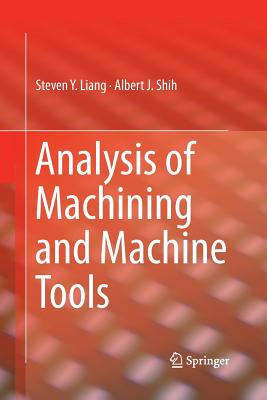Macromedia Dreamweaver 8 Visual Encyclopedia
暫譯: Macromedia Dreamweaver 8 視覺百科全書
Kim Cavanaugh, Sheri German
- 出版商: Hungry Minds
- 出版日期: 2006-04-10
- 售價: $1,530
- 貴賓價: 9.5 折 $1,454
- 語言: 英文
- 頁數: 468
- 裝訂: Paperback
- ISBN: 0471751766
- ISBN-13: 9780471751762
-
相關分類:
Dreamweaver
已過版
買這商品的人也買了...
-
 $1,805Test-Driven Development: By Example (Paperback)
$1,805Test-Driven Development: By Example (Paperback) -
 用實例學 ASP.NET:使用 VB.NET 與 ADO.NET(2003修訂版)
用實例學 ASP.NET:使用 VB.NET 與 ADO.NET(2003修訂版)$620$490 -
 Windows CE 嵌入式系統理論與實務
Windows CE 嵌入式系統理論與實務$680$537 -
 ASP.NET 徹底研究進階技巧─高階技巧與控制項實作
ASP.NET 徹底研究進階技巧─高階技巧與控制項實作$650$507 -
 3D Game Engine Architecture: Engineering Real-Time Applications with Wild Magic
3D Game Engine Architecture: Engineering Real-Time Applications with Wild Magic$5,200$4,940 -
 Word 2003 實力養成暨評量解題秘笈
Word 2003 實力養成暨評量解題秘笈$150$119 -
 快快樂樂學 PhotoImpact 11
快快樂樂學 PhotoImpact 11$490$387 -
 $600Special Edition Using Macromedia Studio 8 (Paperback)
$600Special Edition Using Macromedia Studio 8 (Paperback) -
 如何設計好網站 (Don't Make Me Think: A Common Sense Approach to Web Usability, 2/e)
如何設計好網站 (Don't Make Me Think: A Common Sense Approach to Web Usability, 2/e)$450$383 -
 鳥哥的 Linux 私房菜基礎學習篇, 2/e
鳥哥的 Linux 私房菜基礎學習篇, 2/e$780$663 -
 Microsoft SQL Server 2005 設計實務
Microsoft SQL Server 2005 設計實務$680$578 -
 駭客攻防技術擂臺
駭客攻防技術擂臺$520$442 -
 專案管理之美學 (The Art of Project Management)
專案管理之美學 (The Art of Project Management)$620$490 -
 Ajax 網頁程式設計─Google 成功背後的技術
Ajax 網頁程式設計─Google 成功背後的技術$580$493 -
 Ajax 與 Google Map API 入門實作
Ajax 與 Google Map API 入門實作$450$351 -
 Macromedia Dreamweaver 8: Training from the Source
Macromedia Dreamweaver 8: Training from the Source$1,940$1,843 -
 ASP.NET 2.0 深度剖析範例集
ASP.NET 2.0 深度剖析範例集$650$507 -
 Microsoft SQL Server 2005 管理實務
Microsoft SQL Server 2005 管理實務$680$578 -
 Visual Basic 2005 完全探索
Visual Basic 2005 完全探索$550$468 -
 操作介面設計模式 (Designing Interfaces)
操作介面設計模式 (Designing Interfaces)$880$695 -
 Ajax 實戰手冊 (Ajax in Action)
Ajax 實戰手冊 (Ajax in Action)$680$537 -
 Visual Basic 2005 for Programmers, 2/e
Visual Basic 2005 for Programmers, 2/e$2,260$2,147 -
 聖殿祭司的 ASP.NET 2.0 專家技術手冊─使用 C#
聖殿祭司的 ASP.NET 2.0 專家技術手冊─使用 C#$720$569 -
 $1,188Artificial Intelligence for Games (Hardcover)
$1,188Artificial Intelligence for Games (Hardcover) -
 Macromedia Dreamweaver 8 How-Tos: 100 Essential Techniques
Macromedia Dreamweaver 8 How-Tos: 100 Essential Techniques$1,130$1,074
商品描述
Description
If you prefer to see what things look like and how to perform a task, instead of just being told, this is your ideal A to Z reference. Part I shows every Dreamweaver 8 tool and how to use it. Part II provides step-by-step instructions for more than 140 key tasks and techniques. Both are arranged alphabetically and illustrated in full color. It's the ultimate Visual resource-you'll see!
* Each tool and technique illustrated in full color
* Alphabetical listings for easy reference
* Step-by-step instructions for performing dozens of tasks
* A comprehensive guide for visual learners
A Visual guide to
* Understanding and using all the Dreamweaver tools
* Site set-up, page creation, and page properties
* Formatting text and building tables
* Using Dreamweaver 8's new Visual Guides
* Working with Flash(r) movies, text, and video
* Developing special effects for cutting-edge sites
Table of Contents
Part I: Tools.
A
Accessibility Preferences: Edit Accessibility Preferences.
Assets Panel: Organize and Manage Site Assets.
Attributes Panel: Modifying Objects with the Tag Inspector.
B
Behaviors Panel: Insert and Manage JavaScript Behaviors.
Browsers: Preview Web Pages in a Browser.
C
Check Spelling Command: Using Check Spelling.
Clean Up HTML/XHTML: Create Cleaner Code.
Clean Up Word HTML: Remove Proprietary Word Code.
Code Hinting: Get Help with Code Completion.
Code Inspector: Check Code While in Design View.
Code View Options: Customize Your Coding Environment.
Coding Toolbar: New Options for Working in Code View.
Collapse and Expand Code: Make Code Easier to Navigate.
Color Cubes Palette: Choose Colors.
Columns: View and Assign Properties.
CSS Rule Definition Window: Create New Rules.
CSS Styles: Create a New Rule.
CSS Styles Panel: Edit Styling Rules.
CSS Styles Panel: View Options.
D
Date: Insert the Date into a Web Page.
Design Notes: Add Notes to a File.
Design-Time Style Sheets: Using Alternate Style Sheets in a Document.
Design View: Edit Visually in Dreamweaver.
Document Toolbar: Work with Documents.
Document Type Declaration: Set and Modify Document Types.
Document Window: Explore the Dreamweaver Workspace.
Download Time: Estimate Page Size and Download Time.
E
E-Mail: Insert a Link to an E-Mail Address.
Expanded Tables Mode: Easier Editing with Tables.
Export Tables: Convert an HTML Table to Tabular Data.
Extension Manager: Extend and Enhance Dreamweaver.
F
Favorites: In the Assets Panel.
Files Panel: Expand and Contract.
Files Panel: Using Files In.
Find and Replace: Using to Search Text and Code.
File Transfer: Background FTP.
File Transfer: Get and Put Files.
Flash Buttons: Using the Insert Dialog Box.
Flash Movies: Insert in Pages.
FlashPaper: Add to Dreamweaver Pages.
Flash Text: Using in your Document.
Flash Video: Insert in Dreamweaver Pages.
Format Table Command: Using to Format Data Tables.
Form Accessibility: Add Accessible Form Objects.
G
Grids: Work Within the Design Environment.
Guides: Using to Lay Out Pages.
H
Head Content: View and Edit Tags in the Head of a Document.
History Panel: Track Changes in a Document.
I
Insert Toolbar: Application.
Insert Toolbar: Common.
Insert Toolbar: Favorites.
Insert Toolbar: Forms.
Insert Toolbar: HTML.
Insert Toolbar: Layout.
Insert Toolbar: Text.
Insert Toolbar: View Options.
Invisible Elements: Show, Hide, and Edit.
J
Javascript: Insert Scripts into a Page.
K
Keyboard Shortcut Sets: Create and Modify.
L
Layers: Drawing.
Layers: Insert from the View Menu.
Layers Panel: Using to Manage Layers.
Layout Mode: Using to Visually Lay Out Pages.
Library Items: In the Assets Panel.
Link Checker: Using to Check a Page.
M
Magnification: In Document Window.
Manage Sites Window: Using the Manage Sites Dialog Box.
Monitor Resolution: Set and Create.
N
New Document Window: Using to Create New Documents.
O
Open Linked Pages: In Design View.
Orphaned Pages: Identify and Delete.
P
Page Properties: Modify Basic Page Attributes.
Panels: Manage Panels and Panel Layouts.
Preferences: Accessibility.
Preferences: Code Coloring.
Preferences: Code Formatting.
Preferences: Code Hints.
Preferences: Code Rewriting.
Preferences: Copy and Paste.
Preferences: CSS Styles.
Preferences: File Types and Editors.
Preferences: Fonts.
Preferences: General.
Preferences: Highlighting.
Preferences: Invisible Elements.
Preferences: Layers.
Preferences: Layout Mode.
Preferences: New Document.
Preferences: Preview in Browser.
Preferences: Site.
Preferences: Status Bar.
Preferences: Validator.
Properties Inspector: Flash.
Properties Inspector: Forms.
Properties Inspector: Images.
Properties Inspector: Tables.
Properties Inspector: Text.
Q
Quick Tag Editor: Insert HTML in Design View.
R
Record Commands: For Temporary Use.
Reference Panel: Using for More Information.
Results Panel: Using for FTP Logs.
Results Panel: Using Link Checking.
Results Panel: Using for Target Browser Check.
Results Panel: Using for Validation.
Rulers: Using to Lay Out Pages.
S
Site Definition: Cloaking.
Site Definition: Local Info.
Site Definition: Remote Info.
Snippets Panel: Using to Store Reusable Code.
Sort Table: Using to Sort Data in Tables.
Split Code and Design View: View Documents With.
Standard Toolbar: Use to Perform Common Tasks.
Start Page: Using to Initiate Tasks.
Status Bar: Get Information From.
Style Rendering Toolbar: Use with Style Sheets.
Synchronize Files Command: Select Synchronize Options.
T
Tags: Insert Using the Tag Chooser.
Tag Libraries: Manage and Create.
Templates: Using the Category in the Insert Panel.
Timelines: Using the Panel.
U
Untitled Document Reports: Create a Listing for All.
Update Template Pages: Current Page or Entire Site.
V View Options: In Document Window.
Visual Aids: CSS Layout Backgrounds.
VIsual Aids: CSS Layout Box Model.
Visual Aids: CSS Layout Outlines.
W Warnings: Reset Dependent File Prompts.
Workspace Layouts: Customize Your Workspace.
Workspace: Macintosh.
Workspace: Windows.
X
XML: Attach XSL Page To.
XSLT: Convert HTML Page To.
Z
Zoom Tool: Zoom In and Out of Documents.
Part II: Techniques.
A
Accessibility Reports: Create and Save.
Align Images: To Text with CSS.
Align Images: To Text with HTML.
Align Text: Within Documents (HTML).
Assets Panel: Insert Objects With.
Assets Panel: Manage Assets.
Attach and Detach: Cascading Style Sheets.
AutoStretch Tables: Lay Out Pages With.
B
Background Colors: Apply to Page Elements with HTML.
Background Images: Insert into Cells and Tables.
Background Images: Using CSS to Insert in a Page.
Behaviors: Apply to Web Page Events.
Behaviors: Check Browser.
Behaviors: Go to URL.
Behaviors: Open Browser Window.
Behaviors: Set Text of Layer.
Behaviors: Show and Hide Layers.
Borders: Set Properties in HTML.
Borders: Style with CSS.
C
Change Links Sitewide: Use the Site Command.
Check In and Check Out: Setup and Options.
Cloak Files and Folders: Hide from Site Operations.
Color Palettes: Create and Use.
Comments: Add to Documents.
Compare Files: Using a Diff Utility.
Contribute: Set Up and Administer.
Copy and Paste: Folders and Files in Site.
Copy and Paste: Objects.
CSS: Create Embedded Style Sheet.
CSS: Create External Style Sheet.
CSS, Edit Rules: From the CSS Panel.
CSS, Export Styles: From the Document Head.
CSS, Media Type Style Sheets: Create and Attach.
CSS, Inline Styles: Create.
CSS, Positioning: Overview.
CSS, Positioning: Using Absolute Positioning.
CSS, Positioning: Using Floats for Positioning.
CSS, Positioning: Using Relative Positioning.
CSS, Positioning: Using Static Positioning.
CSS Styling: Control Link Appearance.
CSS Styling: Control Text Appearance.
CSS Styling: Style Forms.
CSS Styling: Style Heading Appearance.
CSS Styling: Style List Objects.
CSS Styling: Tables and Cells.
Custom Classes: Create and Apply.
D
Define a Site: Using the Advanced Tab.
Define a Site: Using the Basic Tab.
Delete Files and Folders: From a Site.
Descendent Selectors: Create and Use.
Design-Time Style Sheets: Create and Attach.
DIV Tags: Insert, Position, Name.
E
Editors: Choose Application.
E-mail Links: Create.
Excel Documents: Import.
Extensions: Install and Manage.
F
Favorites: Assign to Assets Panel.
Find and Replace: Text and Code.
Fireworks: Edit Images.
Fireworks: Optimize Images.
Fireworks HTML: Create Interactive Images.
Flash Buttons: Create and Insert.
Flash Movies: Insert and View.
Flash Text: Create and Insert.
Flash Video: Create and Insert.
Font List: Create and Apply.
Fonts: Style with the Properties Inspector.
Forms: About Forms.
Forms: Create Accessible Forms.
Forms: Insert Buttons.
Forms: Insert Check Boxes and Radio Buttons.
Forms: Insert File Fields.
Forms: Insert Hidden Fields.
Forms: Insert List and Menu Items.
Forms: Insert Text Fields.
Frames: Create Framesets and Frames.
Frames: Link Frames.
FTP: Get and Put Files to a Web Server.
G
Grids: Design Page Layouts.
Guides: Place and Align Objects.
H
Headings: Apply to Text.
Home Page: Designate for a Web Site.
Horizontal Rules: Insert and Style.
Hotspots: Create Interactive Images.
I
Image Placeholders: Using for Page Layouts.
Images: Edit with Dreamweaver.
Images: Insert in Documents.
Images: Set Spacing and Borders.
Import Office Documents: Insert Word and Excel Documents into a Page.
Import Tabular Data: Insert Delimited Files.
J
Javascript: Insert and Edit.
Jump Menus: Insert and Edit.
K
Keyboard Shortcut Sets: Create and Modify.
L
Languages: Set Document Encoding.
Layout Block: Inserting DIV Tags for Layout.
Layout Tables: Design Page Layouts.
Library Items: Create and Insert.
Library Items: Edit and Update.
Links: Change Sitewide.
Links: Check Sitewide.
Link to a Document Inside Your Site: Create Relative Links by Browsing to a File.
Link to a Document Inside Your Site: Create Relative Links by Pointing to a File.
Link to a Document Outside Your Site: Create Absolute Links.
Link Within a Page: Set Page Anchors.
Locate in Site: Find and Select Files.
M
Macromedia Exchange: Get New Extensions.
MetaTags: Insert into Documents.
N
Navigation Bar: Insert.
New Documents: Create from Starter Pages.
New Documents: Create from Templates.
P
Page Properties: Set and Change.
Panels: Organize and Modify.
Panels: View and Resize.
Paste Special: Using for Formatting Options.
R
Reports: Using Workflow Reports.
Rollover Images: Create and Insert.
S
Server-Side Includes (SSI): Insert.
Site Definition: Export.
Site Definition: Import.
Site Maps: Create.
Snippets: Create New.
Snippets: Using Predefined.
Sound: Insert Plug-ins.
Special Characters: Insert.
Style Rendering Toolbar: View Page.
Swap Image Behavior: Insert.
Synchronize: Sites and Folders.
T
Tables: Examine and Set Properties.
Tables: Nest Tables for Page Design.
Tables: Using for Page Layouts.
Tag Selector: Select and Edit Tags.
Target Browser Check: Check Page Compatibility.
Target Links: Open Pages in New Windows.
Templates: Apply to New Document.
Templates: Apply to Page with Content.
Templates: Create a Template.
Templates: Delete from Site.
Templates: Detach from Document.
Templates: Editable Regions.
Templates: Nested Templates.
Templates: Optional Regions.
Templates: Repeating Regions.
Templates: Update Pages.
Text: Create Lists.
Text: Formatting Options.
Tracing Images: Using Images for Page Layouts.
V Validate Forms: Using Behavior To.
Validate HTML: Using Command.
Visual Aids: Show and Hide.
W Web Page Photo Album: Create.
Word Document: Import.
Appendix A
Dynamic Web Pages: Make the Transition.
Dynamic Web Pages: Create the Pages in Dreamweaver.
Appendix B
Cascading Style Sheets: A Guide to CSS Topics.
Index.
商品描述(中文翻譯)
**描述**
如果您喜歡查看事物的外觀以及如何執行任務,而不僅僅是被告知,這是您理想的 A 到 Z 參考書。第一部分展示了每個 Dreamweaver 8 工具及其使用方法。第二部分提供了超過 140 個關鍵任務和技術的逐步指導。兩部分均按字母順序排列,並以全彩插圖呈現。這是終極的視覺資源——您會看到的!
* 每個工具和技術均以全彩插圖展示
* 按字母順序排列,便於查閱
* 逐步指導執行數十個任務
* 為視覺學習者提供的綜合指南
視覺指南包括
* 理解和使用所有 Dreamweaver 工具
* 網站設置、頁面創建和頁面屬性
* 格式化文本和構建表格
* 使用 Dreamweaver 8 的新視覺指南
* 與 Flash(r) 動畫、文本和視頻合作
* 為尖端網站開發特效
**目錄**
**第一部分:工具**
**A**
可及性偏好:編輯可及性偏好。
資產面板:組織和管理網站資產。
屬性面板:使用標籤檢查器修改對象。
**B**
行為面板:插入和管理 JavaScript 行為。
瀏覽器:在瀏覽器中預覽網頁。
**C**
拼寫檢查命令:使用拼寫檢查。
清理 HTML/XHTML:創建更乾淨的代碼。
清理 Word HTML:移除專有的 Word 代碼。
代碼提示:獲取代碼補全的幫助。
代碼檢查器:在設計視圖中檢查代碼。
代碼視圖選項:自定義您的編碼環境。
編碼工具欄:在代碼視圖中工作的新選項。
折疊和展開代碼:使代碼更易於導航。
顏色立方體調色板:選擇顏色。
列:查看和分配屬性。
CSS 規則定義窗口:創建新規則。
CSS 樣式:創建新規則。
CSS 樣式面板:編輯樣式規則。
CSS 樣式面板:查看選項。
**D**
日期:在網頁中插入日期。
設計註釋:向文件添加註釋。
設計時樣式表:在文檔中使用替代樣式表。
設計視圖:在 Dreamweaver 中進行視覺編輯。
文檔工具欄:處理文檔。
文檔類型聲明:設置和修改文檔類型。
文檔窗口:探索 Dreamweaver 工作區。
下載時間:估算頁面大小和下載時間。
**E**
電子郵件:插入指向電子郵件地址的鏈接。
擴展表格模式:更輕鬆地編輯表格。
導出表格:將 HTML 表格轉換為表格數據。
擴展管理器:擴展和增強 Dreamweaver。
**F**
收藏夾:在資產面板中。
文件面板:展開和收縮。
文件面板:使用文件。
查找和替換:用於搜索文本和代碼。
文件傳輸:背景 FTP。
文件傳輸:獲取和放置文件。
Flash 按鈕:使用插入對話框。
Flash 動畫:插入到頁面中。
FlashPaper:添加到 Dreamweaver 頁面。
Flash 文本:在您的文檔中使用。
Flash 視頻:插入到 Dreamweaver 頁面。
格式化表格命令:用於格式化數據表。
表單可及性:添加可及的表單對象。
**G**
網格:在設計環境中工作。
指南:用於佈局頁面。
**H**
頭部內容:查看和編輯文檔頭部的標籤。
歷史面板:跟踪文檔中的更改。
**I**
插入工具欄:應用程序。
插入工具欄:常用。
插入工具欄:收藏夾。
插入工具欄:表單。
插入工具欄:HTML。
插入工具欄:佈局。
插入工具欄:文本。
插入工具欄:查看選項。
隱形元素:顯示、隱藏和編輯。
**J**
JavaScript:將腳本插入頁面。
**K**
鍵盤快捷鍵集:創建和修改。
**L**
圖層:繪圖。
圖層:從視圖菜單插入。
圖層面板:用於管理圖層。
佈局模式:用於視覺佈局頁面。
庫項目:在資產面板中。
鏈接檢查器:用於檢查頁面。
**M**
放大:在文檔窗口中。
管理網站窗口:使用管理網站對話框。
監視器解析度:設置和創建。
**N**
新文檔窗口:用於創建新文檔。
**O**
打開鏈接頁面:在設計視圖中。
孤立頁面:識別和刪除。
**P**
頁面屬性:修改基本頁面屬性。
面板:管理面板和面板佈局。
偏好設置:可及性。
偏好設置:代碼著色。
偏好設置:代碼格式化。
偏好設置:代碼提示。
偏好設置:代碼重寫。
偏好設置:複製和粘貼。
偏好設置:CSS 樣式。
偏好設置:文件類型和編輯器。
偏好設置:字體。
偏好設置:一般。
偏好設置:高亮顯示。
偏好設置:隱形元素。
偏好設置:圖層。
偏好設置:佈局模式。
偏好設置:新文檔。
偏好設置:在瀏覽器中預覽。
偏好設置:網站。
偏好設置:狀態欄。
偏好設置:驗證器。
屬性檢查器:Flash。
屬性檢查器:表單。
屬性檢查器:圖像。
屬性檢查器:表格。
屬性檢查器:文本。
**Q**
快速標籤編輯器:在設計視圖中插入 HTML。
**R**
記錄命令:用於臨時使用。
參考面板:用於獲取更多信息。
結果面板:用於 FTP 日誌。
結果面板:用於鏈接檢查。
結果面板:用於目標瀏覽器檢查。
結果面板:用於驗證。
結果面板:用於驗證。
標尺:用於佈局頁面。
**S**
網站定義:隱藏。
網站定義:本地信息。
網站定義:遠程信息。
片段面板:用於存儲可重用代碼。
排序表:用於對表格中的數據進行排序。
分割代碼和設計視圖:用於查看文檔。
標準工具欄:用於執行常見任務。
起始頁面:用於啟動任務。
狀態欄:獲取信息。
樣式渲染工具欄:與樣式表一起使用。
同步文件命令:選擇同步選項。
**T**
標籤:插入 U