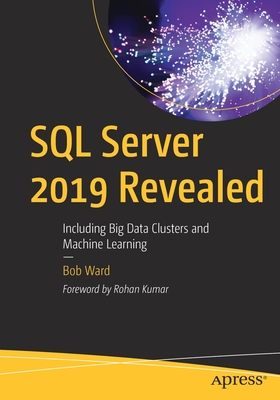Microsoft Windows XP Unleashed
暫譯: 微軟 Windows XP 完全攻略
Paul McFedries
- 出版商: SAMS
- 出版日期: 2005-09-16
- 售價: $2,100
- 貴賓價: 9.5 折 $1,995
- 語言: 英文
- 頁數: 864
- 裝訂: Paperback
- ISBN: 067232833X
- ISBN-13: 9780672328336
已絕版
相關主題
商品描述
Description:
While what you create using your computer is a unique expression of who you are, how you use your computer probably isn't. Nearly every Windows XP user follows the same Start menu path to launch programs, uses the same standard techniques in programs like Windows Explorer and Outlook Express, and performs the same customizations that don't go much beyond changing the wallpaper. However, there are those of us who qualify as the "post-novice" user, who think that doing things the "official" way is too slow, less efficient and less powerful than there is potential for with Windows XP. Microsoft Windows XP Unleashed will take you beyond the standard-issue default settings and program wizards to shortcuts, new customization techniques, workarounds for common problems, and warnings on how to avoid the pitfalls of Windows XP, including those associated with Service Pack 2. Along the way, you'll learn about all kinds of insider details, undocumented features, powerful tools, and background facts that help put everything about Windows XP into perspective.
Table of Contents:
Introduction.
Who Should Read This Book
How This Book Is Organized
Conventions Used in This Book
I. UNLEASHING DAY-TO-DAY WINDOWS XP.
1. Customizing and Troubleshooting the Windows XP Startup.
The Boot Process, from Power Up to Startup
Custom Startups with BOOT.INI
Changing the Default Startup Operating System
Using the BOOT.INI Switches
Using the System Configuration Editor to Modify BOOT.INI
Custom Startups with the Advanced Options Menu
Useful Windows XP Logon Strategies
Customizing the Logon
Setting Logon Policies
More Logon Registry Tweaks
Troubleshooting Windows XP Startup
When to Use the Various Advanced Startup Options
What to Do If Windows XP Won't Start in Safe Mode
Troubleshooting Startup Using the System Configuration Utility
What to Do If Windows XP Still Won't Start
From Here
2. Exploring Expert File and Folder Techniques.
Basic File and Folder Chores: The Techniques Used by the Pros
Selecting Files and Folders
Making Sense of Windows XP's Rules for Moving and Copying
Choosing "No to All" When Copying or Moving
Expert Drag-and-Drop Techniques
Taking Advantage of the Send To Command
The Recycle Bin: Deleting and Recovering Files and Folders
File Maintenance Using the Open and Save As Dialog Boxes
Powerful Search Techniques for Finding Files
Reconfiguring the Search Behavior
Performing a Search
Searching Faster with the Indexing Service
Customizing Windows Explorer
Changing the View
Viewing Extra Details
Running Explorer in Full-Screen Mode
Sorting Files and Folders
Exploring the View Options
Moving My Documents
Customizing the Standard Buttons Toolbar
Using Windows Explorer's Command-Line Options
From Here
3. Mastering File Types.
Understanding File Types
File Types and File Extensions
File Types and the Registry
The File Types Tab: A Front-End for HKEY_CLASSES_ROOT
Working with Existing File Types
Editing a File Type
Working with File Type Actions
Example: Opening the Command Prompt in the Current Folder
Disassociating an Application and an Extension
Creating a New File Type
Using Open With to Create a Basic File Type
Using the File Types Tab to Create a More Advanced File Type
Associating Two or More Extensions with a Single File Type
Customizing the New Menu
Adding File Types to the New Menu
Deleting File Types from the New Menu
Customizing Windows XP's Open With List
Opening a Document with an Unassociated Application
How the Open With Feature Works
Removing an Application from a File Type's Open With Menu
Removing a Program from the Open With List
Adding a Program to the Open With List
Disabling the Open With Check Box
From Here
4. Working with Digital Media.
Understanding Digital Audio
Analog-to-Digital Sound Conversion
A Review of Digital Audio File Formats
Displaying Your Installed Audio Codecs
Troubleshooting: Disabling an Audio Codec
Troubleshooting: Reinstalling an Audio Codec
Understanding Digital Video
Understanding Video Compression Schemes
A Review of Digital Video File Formats
Reinstalling a Video Codec
Tips for Working with Windows Media Player
Playing Media Files
Setting Windows Media Player's Playback Options
Copying Music from an Audio CD
Copying Tracks to a Recordable CD or Device
Dealing with Digital Media Files
Getting the Most Out of Digital Media Files and Windows Explorer
Tips for Working with Digital Media Files
Creating a Screensaver Using Digital Images
Customizing Media Folders
Selecting a Folder Template
Customizing the Folder Icon
From Here
5. Installing and Running Applications.
Practicing Safe Setups
User Accounts and Installing Programs
Running Through a Pre-Installation Checklist
Installing the Application
Applications and the Registry
Program Settings
User Settings
File Types
Application-Specific Paths
Shared DLLs
Uninstall Settings
Launching Applications
Launching Applications and Scripts at Startup
Running a Program as a Different User
Creating Application-Specific Paths
Restricting Program Launches for Users
Understanding Application Compatibility
Determining Whether a Program Is Compatible with Windows XP
Understanding Compatibility Mode
Scripting Compatibility Layers
Using Application Compatibility Toolkit
Using Compatibility Administrator
From Here
6. Getting the Most Out of User Accounts.
Understanding Security Groups
Working with the User Accounts Window
Working with the User Accounts Dialog Box
Adding a New User
Performing Other User Tasks
Requiring Ctrl+Alt+Delete at Startup
Working with the Local Users and Groups Snap-In
Setting Account Policies
Setting Account Security Policies
Setting User Rights Policies
Setting Account Lockout Policies
Working with Users and Groups from the Command Line
The NET USER Command
The NET LOCALGROUP Command
Creating and Enforcing Bulletproof Passwords
Creating a Strong Password
User Account Password Options
Taking Advantage of Windows XP's Password Policies
Recovering from a Forgotten Password
Sharing Your Computer Securely
From Here
II. UNLEASHING ESSENTIAL WINDOWS XP POWER TOOLS.
7. Using Control Panel, Group Policies, and Tweak UI.
Operating Control Panel
Reviewing the Control Panel Icons
Understanding Control Panel Files
Easier Access to Control Panel
Implementing Group Policies with Windows XP
Working with Group Policies
Example: Controlling Access to Control Panel
Tweaking Your System with Tweak UI
From Here
8. Getting to Know the Windows XP Registry.
A Synopsis of the Registry
A Brief History of Configuration Files
The Registry Puts an End to INI Chaos
Understanding the Registry Files
Navigating the Keys Pane
Understanding Registry Settings
Getting to Know the Registry's Root Keys
Understanding Hives and Registry Files
Keeping the Registry Safe
Backing Up the Registry
Saving the Current Registry State with System Restore
Protecting Keys by Exporting Them to Disk
Working with Registry Entries
Changing the Value of a Registry Entry
Renaming a Key or Setting
Creating a New Key or Setting
Deleting a Key or Setting
Finding Registry Entries
From Here
9. Programming the Windows Script Host.
WSH: Your Host for Today's Script
Scripts and Script Execution
Running Script Files Directly
Using WScript for Windows-Based Scripts
Using CScript for Command-Line Scripts
Script Properties and .wsh Files
Programming Objects
Working with Object Properties
Working with Object Methods
Assigning an Object to a Variable
Working with Object Collections
Programming the WScript Object
Displaying Text to the User
Shutting Down a Script
Scripting and Automation
Programming the WshShell Object
Referencing the WshShell Object
Displaying Information to the User
Running Applications
Working with Shortcuts
Working with Registry Entries
Working with Environment Variables
Programming the WshNetwork Object
Referencing the WshNetwork Object
WshNetwork Object Properties
Mapping Network Printers
Mapping Network Drives
Example: Scripting Internet Explorer
Displaying a Web Page
Navigating Pages
Using the InternetExplorer Object's Properties
Running Through a Sample Script
From Here
III. UNLEASHING WINDOWS XP CUSTOMIZATION AND OPTIMIZATION.
10. Customizing the Windows XP Interface.
Customizing the Start Menu for Easier
Program and Document Launching
Getting More Favorite Programs on the Start Menu
Customizing the Internet and E-mail Icons
Setting Program Access and Defaults
Pinning a Favorite Program Permanently to the Start Menu
Streamlining the Start Menu by Converting Links to Menus
Adding, Moving, and Removing Other Start Menu Icons
Customizing the Taskbar for Easier Program and Document Launching
Displaying the Built-In Taskbar Toolbars
Setting Some Taskbar Toolbar Options
Putting Taskbar Toolbars to Good Use
Controlling Taskbar Grouping
Modifying the Start Menu and Taskbar with Group Policies
Using Screen Space Efficiently
From Here
11. Tuning Windows XP's Performance.
Monitoring Performance
Monitoring Performance with Task Manager
Monitoring Performance with System Monitor
Optimizing Startup
Reducing or Eliminating BIOS Checks
Reducing the OS Choices Menu Timeout
Turning Off the Startup Splash Screen
Upgrading Your Device Drivers
Using an Automatic Logon
Reducing or Eliminating Startup Programs
Using Hibernation Mode
Configuring the Prefetcher
Optimizing Applications
Adding More Memory
Installing to the Fastest Hard Drive
Optimizing Application Launching
Getting the Latest Device Drivers
Optimizing Windows XP for Programs
Setting the Program Priority in Task Manager
Optimizing the Hard Disk
Examining Hard Drive Performance Specifications
Performing Hard Drive Maintenance
Disabling Compression and Encryption
Turning Off the Indexing Service
Enabling Write Caching
Converting FAT16 and FAT32 Partitions to NTFS
Turning Off 8.3 Filename Creation
Disabling Last Access Timestamp
Optimizing Virtual Memory
Storing the Page File Optimally
Splitting the Page File
Customizing the Page File Size
Watching the Page File Size
Changing the Paging File's Location and Size
Defragmenting the Page File
More Optimization Tricks
Adjusting Power Options
Turning Off Fast User Switching
Reducing the Use of Visual Effects
From Here
12. Maintaining Your Windows XP System.
Checking Your Hard Disk for Errors
Understanding Clusters
Understanding Lost Clusters
Understanding Invalid Clusters
Understanding Cross-Linked Clusters
Understanding Cycles
Running the Check Disk GUI
Running Check Disk from the Command Line
Checking Free Disk Space
Deleting Unnecessary Files
Defragmenting Your Hard Disk
Running the Disk Defragmenter Tool
Defragmenting from the Command Line
Setting System Restore Points
Backing Up Your Files
Some Thoughts on Real-World Backups
Defining a Backup Job
Running the Automated System Recovery Preparation Wizard
Checking for Updates and Security Patches
Checking the Windows Update Website
Checking for Security Vulnerabilities
Verifying Digitally Signed Files
Reviewing Event Viewer Logs
Setting Up a 10-Step Maintenance Schedule
From Here
13. Troubleshooting and Recovering from Problems.
Troubleshooting Strategies: Determining the Source of a Problem
Did You Get an Error Message?
Does an Error or Warning Appear in the Event Viewer Logs?
Does an Error Appear in System Information?
Did the Error Begin with a Past Hardware or Software Change?
Did You Recently Edit the Registry?
Did You Recently Change Any Windows Settings?
Did Windows XP "Spontaneously" Reboot?
Did You Recently Change Any Application Settings?
Did You Recently Install a New Program?
Did You Recently Install a New Device?
Did You Recently Install an Incompatible Device Driver?
Did You Recently Apply an Update from Windows Update?
Did You Recently Install a Windows XP Hotfix or Service Pack?
General Troubleshooting Tips
Troubleshooting Using Online Resources
Recovering from a Problem
Booting Using the Last Known Good Configuration
Recovering Using System Restore
Recovering Using the Recovery Console
Reinstalling Windows XP
Recovering Using Automated System Recovery
From Here
14. Getting the Most Out of Device Manager.
Understanding Windows XP's Device Support
Device Support: The Bad Old Days
Device Support in Windows XP
Tips and Techniques for Installing Devices
Installing Plug and Play Devices
Installing Legacy Devices
Controlling Driver Signing Options
Managing Your Hardware with Device Manager
Controlling the Device Display
Viewing Device Properties
Working with Device Drivers
Uninstalling a Device
Managing Hardware Profiles
Working with Device Security Policies
Troubleshooting Device Problems
Troubleshooting with Device Manager
Troubleshooting Device Driver Problems
Tips for Downloading Device Drivers
Troubleshooting Resource Conflicts
From Here
IV. UNLEASHING WINDOWS XP MODEM COMMUNICATIONS.
15. Getting Started with Modem Communications.
A Modem Communications Primer
Modems: The Inside Story
Serial Ports: Communicating One Bit at a Time
Modem-to-Modem Communications
Flow Control: The Communications Traffic Cop
Data Bits: The Crux of the Matter
Start and Stop Bits: Bookends for Your Data
Parity: A Crude Error Check
Terminal Emulation: Fitting in with the Online World
File Transfers: A Matter of Protocol
Configuring Serial Ports
Installing and Configuring a Modem
Installing a Modem
Working with Different Dialing Locations
Modifying the Modem's General Properties
Modifying the Modem's Advanced Properties
Testing the Modem
From Here
16. Putting Your Modem to Work.
Getting Your Modem to Dial Voice Calls for You
Placing a Voice Call
Configuring Windows Firewall to Allow Incoming Internet Calls
Placing an Internet or Network Call
Setting Phone Dialer's Options
Quick Connections with Speed Dial
Using HyperTerminal for Modem-to-Modem Connections
Creating a New HyperTerminal Connection
Connecting to a Remote System
Performing File Transfers
Disconnecting from the Remote System
Connecting to Another Computer
Entering AT Commands in HyperTerminal
Sending and Receiving Faxes
Installing the Fax Service
Starting the Fax Console
Configuring the Fax Service
Examining the Fax Console
Sending a Fax
Working with Fax Cover Pages
Receiving Faxes
Remote Collaboration with Microsoft NetMeeting
Configuring NetMeeting
Placing NetMeeting Calls
Exchanging Files in NetMeeting
Using the Chat Feature
Using the Whiteboard
Sharing Programs
Setting NetMeeting Options
From Here
V. UNLEASHING WINDOWS XP FOR THE INTERNET.
17. Implementing TCP/IP for Internet Connections.
Understanding TCP/IP
What Is TCP/IP?
Understanding IP
Understanding TCP
Installing and Configuring TCP/IP
Installing the TCP/IP Protocol
```
描述:
雖然您使用電腦創建的內容是您個性的獨特表現,但您使用電腦的方式可能並不獨特。幾乎每位 Windows XP 用戶都遵循相同的開始菜單路徑來啟動程序,在 Windows Explorer 和 Outlook Express 等程序中使用相同的標準技術,並執行不超過更改桌面背景的相同自定義。然而,我們中有些人符合「後新手」用戶的標準,認為按照「官方」方式操作太慢、效率低下,且未能充分發揮 Windows XP 的潛力。《Microsoft Windows XP Unleashed》將帶您超越標準的預設設置和程序嚮導,探索快捷方式、新的自定義技術、常見問題的解決方法,以及如何避免 Windows XP 的陷阱,包括與 Service Pack 2 相關的問題。在這個過程中,您將了解各種內部細節、未記錄的功能、強大的工具和背景知識,幫助您全面理解 Windows XP。
目錄:
導言。
誰應該閱讀本書
本書的組織方式
本書中使用的約定
I. 釋放日常 Windows XP 的潛力。
1. 自定義和故障排除 Windows XP 啟動。
從開機到啟動的啟動過程
使用 BOOT.INI 進行自定義啟動
更改預設啟動操作系統
使用 BOOT.INI 開關
使用系統配置編輯器修改 BOOT.INI
使用高級選項菜單進行自定義啟動
有用的 Windows XP 登錄策略
自定義登錄
設定登錄政策
更多登錄註冊表調整
故障排除 Windows XP 啟動
何時使用各種高級啟動選項
如果 Windows XP 無法以安全模式啟動該怎麼辦
使用系統配置工具進行啟動故障排除
如果 Windows XP 仍然無法啟動該怎麼辦
從這裡開始
2. 探索專家級檔案和資料夾技術。
基本檔案和資料夾工作:專業人士使用的技術
選擇檔案和資料夾
理解 Windows XP 移動和複製的規則
在複製或移動時選擇「全部否」
專家級拖放技術
利用「發送到」命令
回收站:刪除和恢復檔案和資料夾
使用「開啟」和「另存為」對話框進行檔案維護
強大的檔案搜尋技術
重新配置搜尋行為
執行搜尋
使用索引服務加快搜尋速度
自定義 Windows Explorer
更改視圖
查看額外詳細資訊
在全螢幕模式下運行 Explorer
排序檔案和資料夾
探索視圖選項
移動我的文件
自定義標準按鈕工具列
使用 Windows Explorer 的命令列選項
從這裡開始
3. 精通檔案類型。
理解檔案類型
檔案類型和檔案擴展名
檔案類型和註冊表
檔案類型選項卡:HKEY_CLASSES_ROOT 的前端
使用現有檔案類型
編輯檔案類型
使用檔案類型操作
例子:在當前資料夾中開啟命令提示字元
解除應用程式和擴展名的關聯
創建新的檔案類型
使用「開啟方式」創建基本檔案類型
使用檔案類型選項卡創建更高級的檔案類型
將兩個或更多擴展名與單一檔案類型關聯
自定義新選單
將檔案類型添加到新選單
從新選單中刪除檔案類型
自定義 Windows XP 的「開啟方式」列表
開啟文件時使用
```