SAP R/3 for Everyone: Step-by-Step Instructions, Practical Advice, and Other Tips and Tricks for Working with SAP
暫譯: SAP R/3 全攻略:逐步指導、實用建議及其他使用 SAP 的技巧與竅門
Jim Mazzullo, Peter Wheatley
- 出版商: Prentice Hall
- 出版日期: 2005-07-01
- 售價: $2,270
- 貴賓價: 9.5 折 $2,157
- 語言: 英文
- 頁數: 320
- 裝訂: Paperback
- ISBN: 0131860852
- ISBN-13: 9780131860858
-
相關分類:
SAP
海外代購書籍(需單獨結帳)
買這商品的人也買了...
-
 VB & VBA in a Nutshell: The Language (Paperback)
VB & VBA in a Nutshell: The Language (Paperback)$1,510$1,435 -
 An Introduction to Mixed-Signal Ic Test and Measurement (Hardcover)
An Introduction to Mixed-Signal Ic Test and Measurement (Hardcover)$1,200$1,176 -
 鳥哥的 Linux 私房菜-伺服器架設篇
鳥哥的 Linux 私房菜-伺服器架設篇$750$638 -
 CCNA Self-Study: Interconnecting Cisco Network Devices (ICND) 640-811, 640-801, 2/e
CCNA Self-Study: Interconnecting Cisco Network Devices (ICND) 640-811, 640-801, 2/e$2,270$2,157 -
 Head First Design Patterns (Paperback)
Head First Design Patterns (Paperback)$2,420$2,299 -
 ASP.NET 徹底研究進階技巧─高階技巧與控制項實作
ASP.NET 徹底研究進階技巧─高階技巧與控制項實作$650$507 -
 Macromedia Captivate 製作特蒐
Macromedia Captivate 製作特蒐$580$458 -
 CCNA 認證教戰手冊 (CCNA: Cisco Certified Network Associate Study Guide, 5/e)(Exam 640-801)
CCNA 認證教戰手冊 (CCNA: Cisco Certified Network Associate Study Guide, 5/e)(Exam 640-801)$820$697 -
 Effective C++ : 55 Specific Ways to Improve Your Programs and Designs, 3/e (Paperback)
Effective C++ : 55 Specific Ways to Improve Your Programs and Designs, 3/e (Paperback)$2,180$2,071 -
 計算機組織與設計 (Computer Organization and Design: The Hardware/Software Interface, 3/e)
計算機組織與設計 (Computer Organization and Design: The Hardware/Software Interface, 3/e)$680$646 -
 深入淺出 Java 程式設計, 2/e (Head First Java, 2/e)
深入淺出 Java 程式設計, 2/e (Head First Java, 2/e)$880$695 -
 Linux Kernel 完全剖析
Linux Kernel 完全剖析$750$585 -
 Linux Mail Server 技術實務─架設、稽核、防毒、防垃圾信
Linux Mail Server 技術實務─架設、稽核、防毒、防垃圾信$580$493 -
 CSS 功能索引式參考手冊
CSS 功能索引式參考手冊$390$332 -
 FrontPage 2003 完全教本
FrontPage 2003 完全教本$420$332 -
 鳥哥的 Linux 私房菜基礎學習篇, 2/e
鳥哥的 Linux 私房菜基礎學習篇, 2/e$780$663 -
 Microsoft SQL Server 2005 設計實務
Microsoft SQL Server 2005 設計實務$680$578 -
 Ajax 網頁程式設計─Google 成功背後的技術
Ajax 網頁程式設計─Google 成功背後的技術$580$493 -
 Ajax 與 Google Map API 入門實作
Ajax 與 Google Map API 入門實作$450$351 -
 ASP.NET 2.0 深度剖析範例集
ASP.NET 2.0 深度剖析範例集$650$507 -
 $900MCTS Self-Paced Training Kit (Exam 70-431): Microsoft SQL Server 2005 Implementation and Maintenance (Hardcover)
$900MCTS Self-Paced Training Kit (Exam 70-431): Microsoft SQL Server 2005 Implementation and Maintenance (Hardcover) -
 聖殿祭司的 ASP.NET 2.0 專家技術手冊─使用 C#
聖殿祭司的 ASP.NET 2.0 專家技術手冊─使用 C#$720$569 -
 SAP Query Reporting (Paperback)
SAP Query Reporting (Paperback)$1,950$1,853 -
 Linux 核心詳解, 3/e (Understanding the Linux Kernel, 3/e)
Linux 核心詳解, 3/e (Understanding the Linux Kernel, 3/e)$1,200$948 -
 現代嵌入式系統開發專案實務-菜鳥成長日誌與專案經理的私房菜
現代嵌入式系統開發專案實務-菜鳥成長日誌與專案經理的私房菜$600$480
相關主題
商品描述
Description:
SAP R/3 for Everyone is the nontechnical user's guide to working with SAP R/3, the leading business enterprise software product in the world. Written and road-tested by experienced SAP R/3 users and trainers, this book saves typical SAP R/3 users time and trouble by providing them with the universal skills needed to work with any module of this complex software.
SAP R/3 can be used effectively by anyone who can perform a handful of simple procedures that are employed in nearly every SAP R/3 transaction. The authors explain these procedures in plain English, using illustrations and real-world examples.
After a brief explanation of the architecture and operation of SAP R/3, readers get step-by-step instruction in
- Logging on and off, managing passwords, and customizing the SAP application window and screens
- Navigating between screens with menu folders, transaction codes, and the menu bar
- Setting up customized favorites folders with quick links to the initial screens of transactions and other useful resources
- Understanding the four basic transaction types
- Working on initial screens, including tips and techniques for entering codes, searching for codes, customizing initial screens, and using multiple selection screens and selection options
- Customizing output reports with filters, sorts, sums, and display variants
- Exporting output reports to Microsoft Excel and Word and e-mailing output reports to other SAP users
Practical and jargon-free, SAP R/3 for Everyone provides readers with the skills and confidence they need to efficiently conduct any business activity with SAP R/3.
Table of Contents:
Acknowledgments
About the Authors
Preface
Introduction: Design and Operation of the SAP.
Application Window
Menu Bar
Standard Toolbar
Title Bar
Application Toolbar
Status Bar
Central Work Area
Popup Screens
SAP on the Web
PART I. GETTING STARTED.
Lesson 1: Logging On and Logging Off.
Logging On
Procedure: Logging On With the SAP Logon Pad
Procedure: Logging On With a Desktop Shortcut
Logging Off
Procedure: Logging Off
Lesson 2: Working With SAP Sessions.
Controlling the Application Window Geometry and Location
Creating Multiple Application Windows
Procedure: Creating Multiple Application Windows
Killing a Session
Procedure: Cancelling a Transaction
Customizing the Layout of Application Windows and Screens
Procedure: Customizing With the Options Command
Procedure: Customizing With the New Visual Design Command
Customizing the SAP Easy Access Screen
Procedure: Customizing the SAP Easy Access Screen
Creating Desktop Shortcuts
Procedure: Creating Desktop Shortcuts
Lesson 3: Entering User Profile Data.
Procedure: Entering User Profile Data
Lesson 4: Changing Your Password.
Changing Your Password
Procedure: Changing Your Password When You Log On
Procedure: Changing Your Password After You Log On
PART II. NAVIGATING BETWEEN SCREENS.
Lesson 5: Navigating to Initial Screens With the Menu Folders.
Navigating With the Menu Folders
SAP and User Menu Folders
Searching for Transactions
Procedure: Searching for a Transaction With Keywords
Lesson 6: Navigating to Initial Screens With the Favorites Folders.
Working With the Favorites Folders
Adding Favorites Folders
Procedure: Creating a Favorites Folder
Adding Transaction Links to the Favorites Folders
Procedure: Adding a Transaction Link With Its Code to the Favorites Folder
Procedure: Adding a Transaction Link Without Its Code to the Favorites Folder
Adding Web, Intranet, and E-mail Links to the Favorites Folders
Procedure: Adding a Web or an Intranet Link to the Favorites Folders
Procedure: Adding a Link to Your External E-mail Application in the Favorites Folders
Changing the Names of Favorites Folders and Links
Procedure: Changing the Name of a Folder or Link in the Favorites Folders
Deleting Favorites Folders and Links
Sharing Your Favorites Folders
Procedure: Downloading Your Favorites Folders
Procedure: Uploading Favorites Folders
Lesson 7: Navigating to Initial Screens With Transaction Codes.
Navigating With Transaction Codes
Procedure: Selecting Transaction Codes From the Command Field List Menu
Identifying Transaction Codes
Procedure: Displaying Transaction Codes on the SAP Easy Access Screen
Procedure: Identifying Transaction Codes With the Menu Bar
Procedure: Identifying Transaction Codes With the Status Bar
Searching for Transactions by Transaction Codes
Procedure: Searching for Transactions With Keywords
Lesson 8: Navigating Between Screens With Menu Bars.
Navigating from the Initial Screen of a Transaction
Navigating from the Output Screen of a Transaction
Exploring SAP
PART III. SETTING UP INITIAL SCREENS.
Lesson 9: Entering Codes and Text.
Tips for Entering Codes and Text
Lesson 10: Searching for Codes.
Short Hit List Screens
Multiple-Tab Search Screens
Procedure: Searching for a Code With a Single Search Criterion
Procedure: Searching for a Code With Multiple Search Criteria
Tips for Using Multiple-Tab Search Screens
Structure Search Tree
List-Display Search Screens
Lesson 11: Entering Codes on Multiple Selection Screens.
Design and Operation of a Multiple Selection Screen
Procedure: Copying Multiple Codes Onto the Multiple Selection Screen
Using the Multiple Selection Screen: An Example
Using the Multiple Selection Button
Procedure: Searching for Multiple Codes for the Multiple Selection Screen
Lesson 12: Using Selection Options on Data Entry Fields.
Attaching Selection Options to Data Entry Fields
Procedure: Attaching a Selection Option to a Data Entry Field
Procedure: Removing a Selection Option From a Data Entry Field
What Do the Green Selection Options Do?
What Do the Red Selection Options Do?
Lesson 13: Working With Screen Variants.
Adding Data Entry Fields With the Dynamic Selections Button
Procedure: Adding More Selection Criteria to an Initial Screen
Creating Screen Variants
Procedure: Creating a Variant of an Initial Screen
Changing a Screen Variant
Procedure: Changing a Screen Variant
Procedure: Changing a Screen Variant 2
Calling Up a Screen Variant
Procedure: Calling Up a Temporary Variant
Deleting a Screen Variant
Procedure: Deleting a Screen Variant
Procedure: Creating a Single Default Data Entry on an Initial Screen
PART IV. WORKING WITH OUTPUT REPORTS.
Lesson 14: Sorting, Filtering, and Summing Up Line-item Reports.
Sorting and Grouping Line-item Reports
Example 1: Single-Column Sort of a Line-item Report
Procedure: Single-Column Sort of a Line-item Report
Example 2: Multiple-Column Sort of a Line-item Report
Procedure: Multiple-Column Sort of a Line-item Report
Example 3: Single-Column Sort of a Hit List
Filtering Line-item Reports
Example 1: Filtering the Line-item Report of the IH08 Transaction
Procedure: Filtering a Line-item Report
Example 2: Filtering the Line-item Report of the Cost Center A/P/V Transaction
Procedure: Filtering Positive and Negative Values in a Line-item Report 1
Example 3: Filtering Positive and Negative Values on the Usual Filter Screen
Summing Up Data Columns in Line-item Reports
Procedure: Summing Up Data in a Column of a Line-item Report
Procedure: Grouping and Subtotaling Data in a Line-item Report
Lesson 15. Display Variants for Line-item Reports.
Accessing the Display Variant Functions
The Change Layout Screen
Creating a Display Variant
Procedure: Creating a Display Variant for a Line-item Report
Saving a Display Variant
Procedure: Saving a Display Variant
Applying a Display Variant
Procedure: Applying a Display Variant After the Fact
Deleting a Display Variant
Procedure: Deleting a Display Variant
Working With Display Variants on Other Screens
Lesson 16. Exporting Line-item Reports to Microsoft Excel and Word.
Front-Door Exports
Procedure: Exporting to MS Excel With the Option/Office Integration Button
Procedure: Exporting to MS Excel With the List Menu
Back-Door Exports
Procedure: Back-Door Export of a Line-item Report to MS Excel
Lesson 17. Sending Line-item Reports via SAP E-mail.
The Create Document and Send Screen
The Upper Subscreen
The Lower Subscreen
Entering and Searching for the Names of Recipients
Procedure: Searching for Recipients
Working With Distribution Lists
Procedure: Creating Distribution Lists
Procedure: Searching for Distribution Lists
Reading SAP E-mail Messages
Procedure: Reading E-mail in the Business Workplace
Procedure: Storing or Deleting an E-mail Message
Sending E-mail From the Business Workplace Screen
Procedure: Creating and Sending New E-mail
Procedure: Replying to E-mail
Procedure: Forwarding E-mail
Coda: The Basic Transaction Types
Transaction Type 1: Displaying an Object
Transaction Type 2: Displaying a List of Related Objects
Transaction Type 3 : Creating an Object
Transaction Type 4: Changing an Object
Appendix: Create a Plant Maintenance Order (IW31).
Index.
商品描述(中文翻譯)
描述:
《SAP R/3 for Everyone》是非技術使用者使用 SAP R/3 的指南,這是全球領先的企業商務軟體產品。這本書由經驗豐富的 SAP R/3 使用者和培訓師撰寫並經過實地測試,幫助典型的 SAP R/3 使用者節省時間和精力,提供他們在這個複雜軟體中使用任何模組所需的通用技能。
任何能夠執行幾個簡單程序的人都可以有效地使用 SAP R/3,這些程序幾乎在每個 SAP R/3 交易中都會用到。作者用簡單的英語解釋這些程序,並使用插圖和實際範例。
在簡要說明 SAP R/3 的架構和操作後,讀者將獲得逐步指導,包括:
- 登入和登出、管理密碼,以及自訂 SAP 應用程式視窗和螢幕
- 使用選單資料夾、交易代碼和選單列在螢幕之間導航
- 設定自訂的最愛資料夾,快速連結到交易的初始螢幕和其他有用資源
- 理解四種基本交易類型
- 在初始螢幕上工作,包括輸入代碼、搜尋代碼、自訂初始螢幕以及使用多個選擇螢幕和選擇選項的技巧和技術
- 使用篩選器、排序、總和和顯示變體自訂輸出報告
- 將輸出報告匯出到 Microsoft Excel 和 Word,並將輸出報告通過電子郵件發送給其他 SAP 使用者
實用且無行話的《SAP R/3 for Everyone》為讀者提供了有效進行任何商務活動所需的技能和信心。
目錄:
- 感謝詞
- 關於作者
- 前言
- 介紹:SAP 的設計與操作
- 應用程式視窗
- 選單列
- 標準工具列
- 標題列
- 應用程式工具列
- 狀態列
- 中央工作區
- 彈出螢幕
- 網路上的 SAP
- 第一部分:開始使用
- 課程 1:登入和登出
- 登入
- 程序:使用 SAP 登入面板登入
- 程序:使用桌面捷徑登入
- 登出
- 程序:登出
- 課程 2:使用 SAP 會話
- 控制應用程式視窗的幾何形狀和位置
- 創建多個應用程式視窗
- 程序:創建多個應用程式視窗
- 終止會話
- 程序:取消交易
- 自訂應用程式視窗和螢幕的佈局
- 程序:使用選項命令自訂
- 程序:使用新的視覺設計命令自訂
- 自訂 SAP 簡易訪問螢幕
- 程序:自訂 SAP 簡易訪問螢幕
- 創建桌面捷徑
- 程序:創建桌面捷徑
- 課程 3:輸入使用者個人資料數據
- 程序:輸入使用者個人資料數據
- 課程 4:更改密碼
- 更改密碼
- 程序:登入時更改密碼
- 程序:登入後更改密碼
- 第二部分:在螢幕之間導航
- 課程 5:使用選單資料夾導航到初始螢幕
- 使用選單資料夾導航
- SAP 和使用者選單資料夾
- 搜尋交易
- 程序:使用關鍵字搜尋交易
- 課程 6:使用最愛資料夾導航到初始螢幕
- 使用最愛資料夾
- 添加最愛資料夾
- 程序:創建最愛資料夾
- 將交易連結添加到最愛資料夾
- 程序:將交易連結及其代碼添加到最愛資料夾
- 程序:將交易連結不帶代碼添加到最愛資料夾
- 將網頁、內部網路和電子郵件連結添加到最愛資料夾
- 程序:將網頁或內部網路連結添加到最愛資料夾
- 程序:將外部電子郵件應用程式的連結添加到最愛資料夾
- 更改最愛資料夾和連結的名稱
- 程序:更改最愛資料夾或連結的名稱












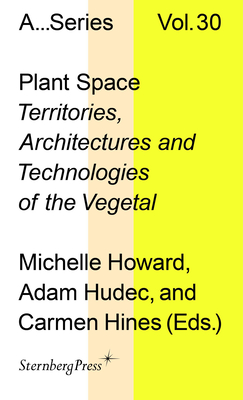









![與人連結[全球暢銷經典]:成功不是單人表演!世界頂尖領導大師與人同贏的溝通關鍵-cover](https://cf-assets2.tenlong.com.tw/products/images/000/130/417/medium/9789867778550.jpg?1551942244)








